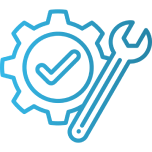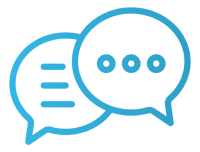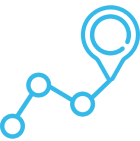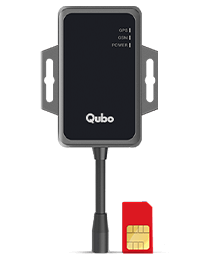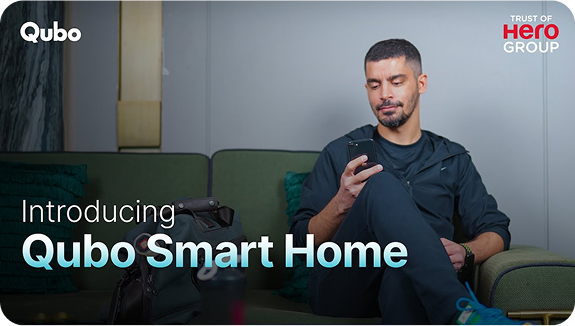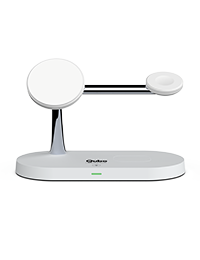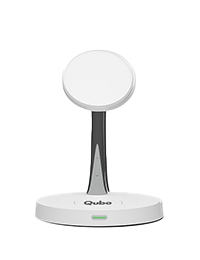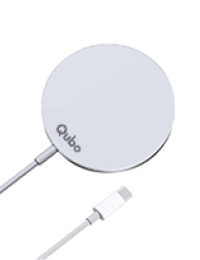Back
Smart Security Cameras

Smart Bullet Camera

Cam 360 3MP

Cam 360 Ultra 2K

Cam 360 2K Prime

Cam 360 ULTRA

Cam Q100

Baby Cam

Outdoor Security Camera

Smart Air Purifier

Air Purifier Q1000

Air Purifier R700

Air Purifier Q600

Air Purifier Q500

Air Purifier Q400

Air Purifier R250

Air Purifier Q200

Smart Door Locks

Smart Door Lock Ultra

Smart Door Lock Select

Smart Door Lock Elite

Smart Door Lock Aura

Smart Door Lock Essential

Smart Door Lock Essential (2025 Edition)

Smart Door Lock Prima

Smart Door Lock Nova

Smart Door Lock Alpha

Door Lock OPTIMA Black

Rim Lock Ultra

Rim Lock

Wi-Fi Lock Gateway

Lighting & Control

Smart Bulb 9W B22

Smart Bulb 9W E27

Smart Bulb 12W B22

Smart Bulb 12W E27

Smart Plug 10A

Smart Plug 16A

Smart Dashcam

Smart Dashcam Pro 4K

Smart Dashcam Pro 4K + Rear Cam

Dashcam Pro 4K + Rear Cam N Series

Smart Dashcam Pro 3K

Smart Dashcam Pro 3K + Rear Cam

Smart Dashcam Pro 3K + Rear Cam N Series

Smart Dashcam Pro 3K STARVIS 2

Smart Dashcam Pro 3K + Rear Cam STARVIS 2

Smart Dashcam Pro 3K + Rear Cam STARVIS 2 N Series

Smart Dashcam 4G Live

Smart Dashcam Pro X

Smart Dashcam Pro 2.7K + Rear Cam

Smart Dashcam Pro 2.7K + Rear Cam N Series

Smart Dashcam Pro 2.7K

Smart Dashcam Pro 2K

Smart Dashcam Pro

Smart Dashcam Pro GPS