
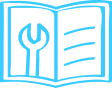
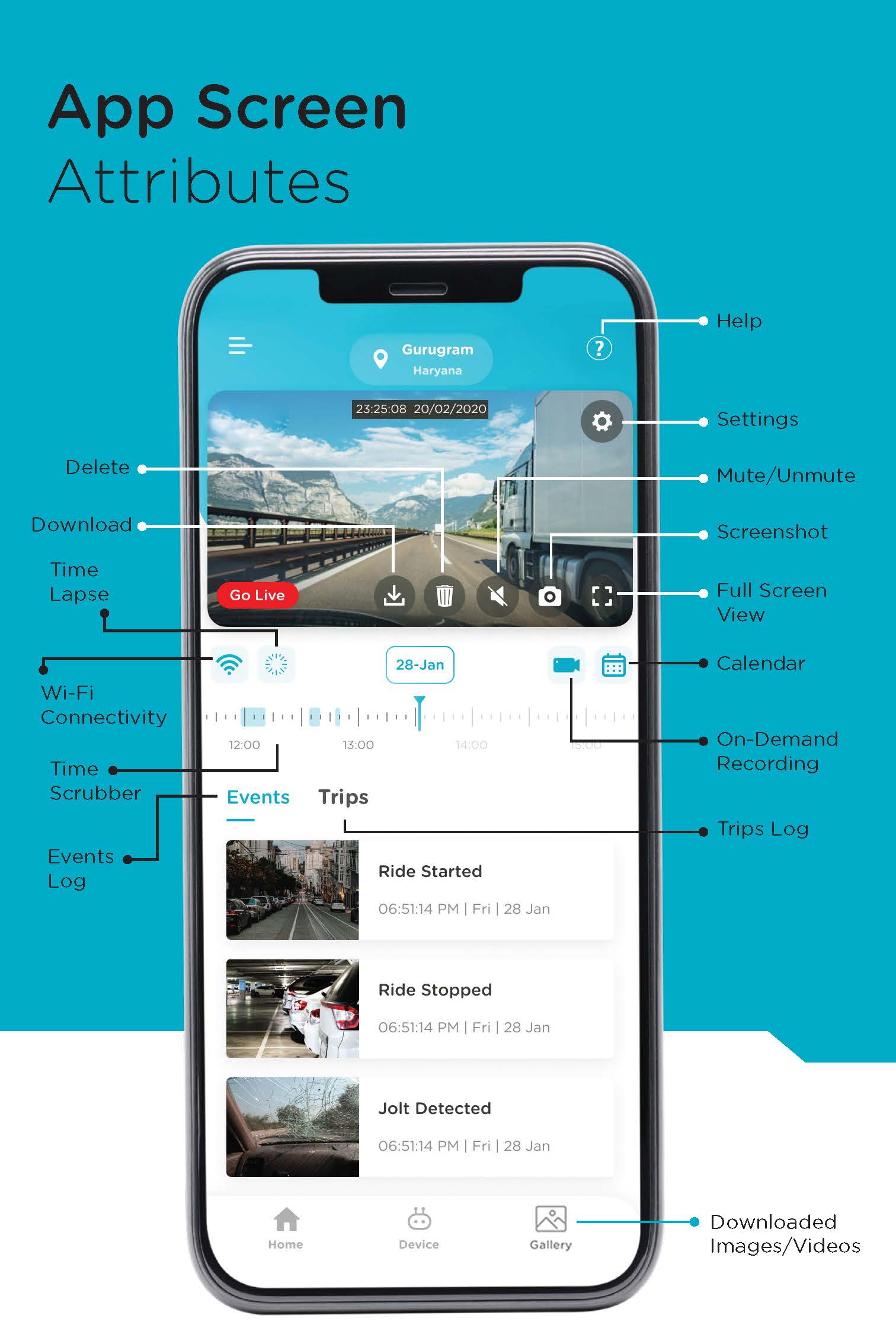
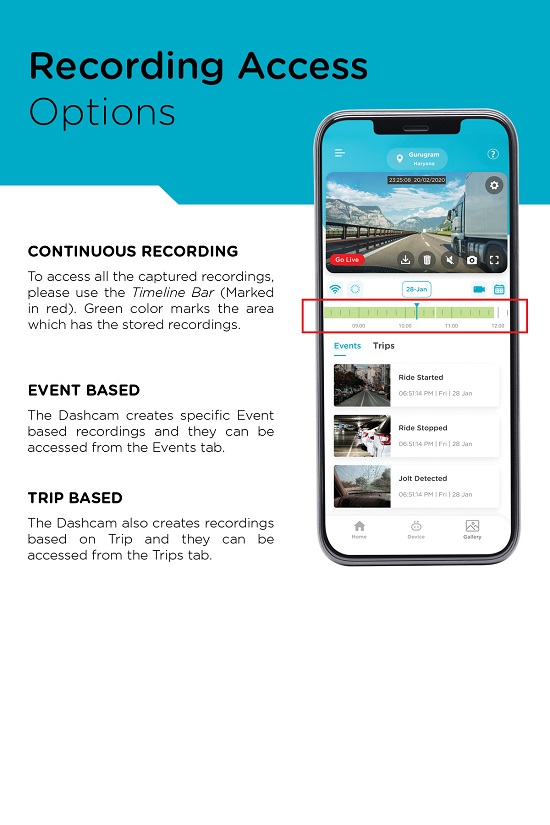
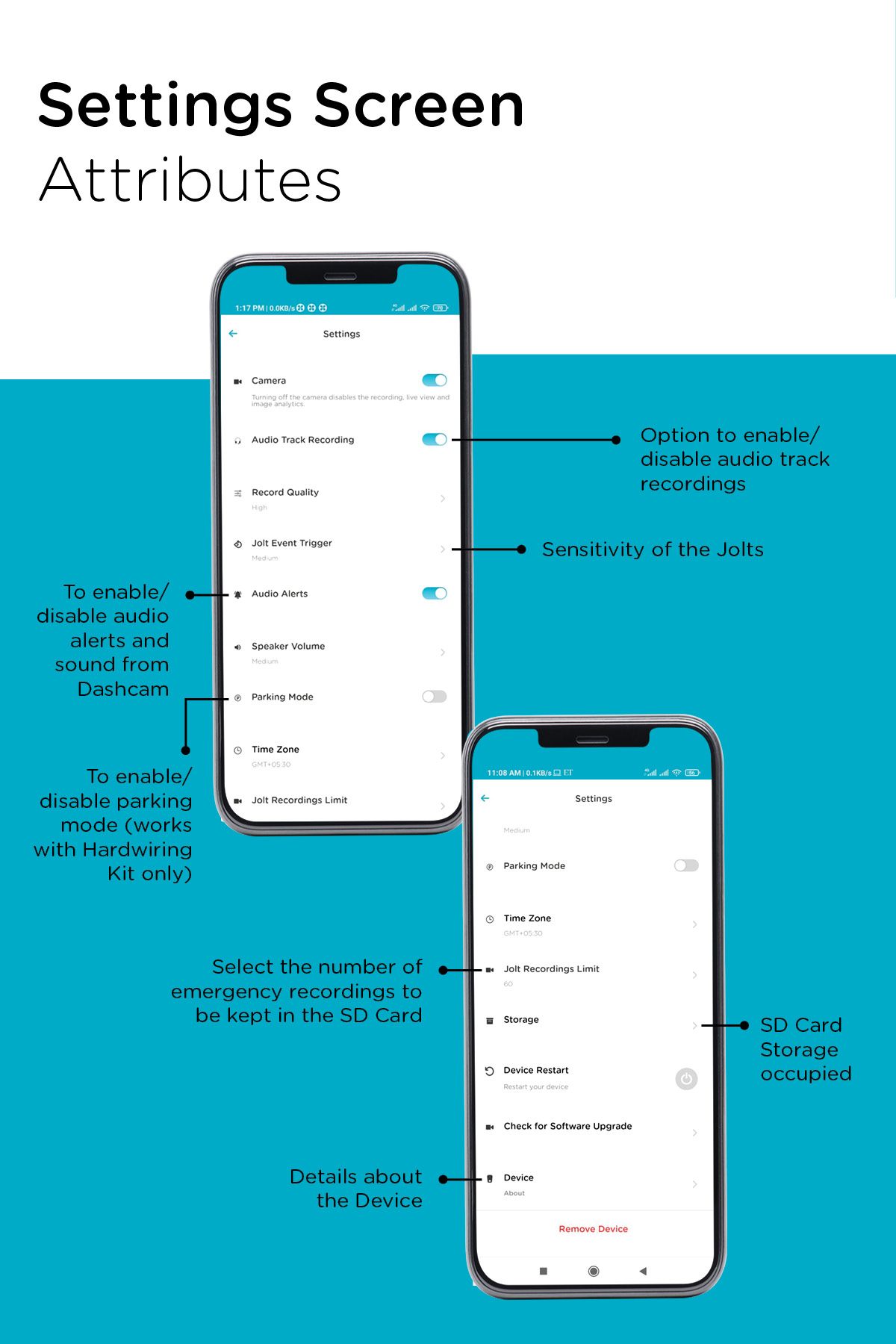
Dashcam is a video camera mounted on the dashboard or windscreen of a vehicle. It continuously records the view of the road and traffic through the windscreen.
Dashcam Pro 2K is useful as it provides video evidence in the below mentioned scenarios-
- Car Accidents
- Insurance Claims
- Incorrect Challans
- Journey Vlogging
- Connect the Dashcam to the power adaptor and insert the adaptor into the car charger socket. Insert SD card into the SD slot for installation.
- Turn on car ignition and check if the Dashcam shows a Red LED. The device will announce, "Qubo Dashcam is ready for Setup. Please follow the instructions from the Qubo App." Download the App and follow the steps.
- Clean the windshield area where the Dashcam will be installed.
- Remove the protective film from the adhesive and attach the Dashcam on the windshield, ensuring it doesn't block the driver’s view.
- Re-attach the USB cable to the Dashcam. Use the pry tool to tuck in the cable properly behind the windshield/molding. Reconnect to the power adaptor and insert into the car charger socket.
After launching the App, follow on-screen instructions to install the Dashcam. The Dashcam creates a Wi-Fi hotspot which connects automatically with the App. If not, enter the default password 12345678 from your Wi-Fi settings to connect.
No. The Dashcam needs Internet only in these cases:
- During installation (to link your account with the Dashcam on our cloud)
- When changing settings and syncing with other devices
- If you want to remove the device from your account
You have two options:
- Pull the device off from the adhesive stuck to the windscreen. (Adhesive will stay on the windscreen.)
- To remove the adhesive too, pull it strongly from one end until it comes off completely.
It's not mandatory, but we recommend installing the Dashcam in the car. The Dashcam needs a power source above 12V to function.
The Dashcam supports Mini USB Cable.
Mini USB Cable comes with six-months warranty.
Please check if the Dashcam is powered on. Sometimes it takes extra time. If it still doesn’t connect, please reboot the device and try again.
Dashcam comes with a one-year warranty.
-5°C to 65°C.
No.
Use the Pry tool to tuck in the cable. Route the cables behind the vehicle heading, then behind the weather seal of the door, and bring the power cable inside the glove box for a concealed look.
Wireless Apple CarPlay/Android Auto uses your phone’s Wi-Fi hotspot. Disconnect them temporarily to connect your phone to the Dashcam for setup or viewing/downloading videos. Your Dashcam still records when the car’s ignition is on, even if the phone isn’t connected.
On Android, the phone usually switches to mobile data if Wi-Fi has no internet, or prompts you to switch. Older phones may not. In that case, disconnect your Wi-Fi so that mobile data works. Dashcam records whenever the car’s ignition is on, even if your phone isn’t connected.
The Dashcam requires a Micro SD card to record videos. It records continuously and you can access the footage with the Timeline Scrubber. It also generates event-based and trip-based recordings, accessible from Events and Trips tabs. Downloads are limited to 1-minute clips.
Yes, with a Micro SD card installed, the Dashcam records continuously. Event-based and trip-based recordings are also available. Each downloadable clip is 1 minute.
The Dashcam remains active for 1 minute after the car ignition is turned off. For longer recording when parked, a Hardwiring Kit is needed (sold separately).
No. The App shows all events and recordings only when connected to the Dashcam’s Wi-Fi hotspot. When disconnected, only downloaded clips are available.
No. Real-time video access requires your phone to be connected to the Dashcam’s Wi-Fi hotspot.
No. You must be connected to the Dashcam’s Wi-Fi hotspot to view feed and recordings, even if you use the same login credentials.
The Dashcam uses a rechargeable lithium-ion battery to maintain the correct timestamp after the car is off (standby time: 3 days). If your car isn’t used for 3+ days or on first use, the battery may drain and the device loses track of time, causing wrong timestamps. To correct, reconnect the Dashcam to the app; it will auto-update the time for future videos.
The Dashcam may momentarily lose GPS signal due to network issues or when inside buildings. This is temporary and the signal usually returns quickly. There will be a beep sound once it reconnects.
Yes. The App is named Qubo Pro and is available on both Play Store and App Store. You can also download the App using the QR code below:

No. You can use your existing Qubo account in the Qubo Pro App as well.
Yes, during installation via the App. You can name your device and set a new password. Once set, you can't change it again.
Open the App, go to Device Dashboard, tap on Settings, then Device. Here, you can tap on the password field to view it.
In the Device Dashboard, go to Settings and select “Remove Device” at the bottom. Your device will then be removed.
If you factory reset the Dashcam, it is no longer connected to your account. To remove it from your app, go to Device Dashboard Settings Remove Device.
No. Downloading a video does not use your mobile data. Your phone just needs enough storage space.
The App offers multiple features:
- Live View
- Event based recording
- Trip based recording
- Timelapse
- Check live speed, compass, and elevation on the Video Player
- View map feed with trip recordings
- For trips, see average speed, distance travelled, and trip duration
Currently, the App records these events:
- Ride Started – When the car ignition is ON and Dashcam gets power
- Ride Stopped – When the ignition is OFF and Dashcam loses power
- Jolt Detected – When the Dashcam detects a bump or collision
- Over Speeding Detected – If the car crosses the speed limit set in the app
Yes. In Settings, under “Record Trigger,” you can set the sensitivity for jolt detection. High sensitivity detects even slight bumps, low detects only major impacts.
Each time the car’s ignition turns on, the Dashcam starts recording. It stops when the car is turned off. If the car is restarted within 5 minutes, it counts as the same trip. All trips can be viewed under the Trips tab.
If the ignition is off for less than 5 minutes, the recording is considered the same trip. If off for more than 5 minutes, a new trip starts.
Download the video first. Once it appears in your phone’s Gallery, you can forward or rewind as needed.
Each downloadable recording is 1 minute long. For a 5-minute trip, you’ll need to download 5 clips.
- If connected with the App: Go to Settings, scroll to the bottom, and tap “Device Restart.”
- If not connected: Use a pin to press the Reboot Key on the Dashcam.
In Settings, turn “Audio Track Recording” On or Off as you wish.
In Settings, toggle “Audio Alerts” On or Off as per your convenience.
You can manage your account from any compatible device, move your account to a new phone, or remove the Dashcam from the app if you think your phone is compromised.
Use the on-screen calendar in the app to select and view recordings for a specific date.
To download: Click the Download arrow icon on the selected event.
To delete: Click the Delete icon.
Share the login credentials of the Qubo Pro App to give access to other members.
Yes, anyone logged in with the same credentials has the same rights and can remove or delete the device.
Time-lapse video summarizes the whole day’s recording in a single video. Below the player, tap the Timelapse icon, select a date, and if enough footage is available, a timelapse video will be generated.
In GPS Version there is an added benefit of GPS Logging which helps in tracking different parameters related to it like Speed, Distance, Compass and Elevation from Sea Level.
In GPS Tracking User can track the device in real time even when not connected with it (i.e. When sitting Far Away from the Dashcam in this case) however in case of GPS Logging, The Device logs all the GPS Points and shares the Data in Form of a Map when connected with the Device to help understand the Location traced and parameters like Speed, Distance, Compass and Elevation from Sea Level
The Device fetches the location after a few seconds which takes time to sync. Thus there is a chance that the Speed shown and the actual speed is different but the difference is only +/- 5 kmph or less
The Device has a GPS chip which keeps on capturing the GPS location. But sometimes in some location the GPS is not able to capture the location coordinates and thus it might share the location of the spot which was last captured by the Device. This will get auto updated as soon as the Device gets new GPS points. Device will also prompt “GPS Signal Lost” in case there is no GPS Signal
The GPS captures data points from the Surroundings. When inside a building the GPS is not able to detect the location properly due to wall hindrances and thus a little discrepancy in the Map location is possible. Rest of the Parameters will work fine as long as GPS is working in that location.
This Device is not a GPS Tracker but a GPS Logger. So you cannot view your location or the Video Feed when you are distant and not connected with the App. You have to connect to the Device to see the location.
No this functionality is not available as of now. You can only download the Video Clip.
Over Speed Alert is an alert notified by the Device when the Speed of the Device crossed the Set level. In this case, the Device will give a sound alert and also create an Event Notification for the same. Default Over Speed limit is 80 kmph.
Yes. The dashcam stores all the recording in the SD Card only. You can only view Live feed without the SD Card but then no event will get generated. We recommend you to use a SD Card for better experience.
It supports up to 256 GB of SD Card
The Device works on the functionality called FIFO which is First In First Out, Thus the recordings which were saved first will get auto deleted and new recording will take its place.
No. The Critical recordings also called as Emergency recordings which are created as Jolt Detected do not get over written under FIFO policy. They will always be saved on your device and only other recordings are impacted. Under settings option, there is an option “Emergency Limit” from which you can select the number of Emergency Recordings you would like to keep. And if it gets full then it will follow the FIFO rule for Emergency recording.
On Application there is an option for format SD card, please format your SD Card.
Our Dashcam supports Class 10 or above SD Card available in the market but we suggest purchasing recommended Class 10 Micro SD Cards Only (32 GB, 64 GB, 128 GB, 256 GB)

You can download that clip when you are in the car and connected with the Device. Once downloaded, that clip will be stored in your local storage and you can access it anytime from the App.
Yes, but you must remove the device from the previous account first and then reset the device. After that you shall setup the device with another Qubo user account.
Please follow the instructions on the app for the commissioning of the device. In case of any issue persistence, please connect with our Customer Service @ +91 8766205724.
We are more than happy to assist you with any concerns you might have. Please feel free To contact us WhatsApp us @ +91 8766205724 (working hours: 9.30 AM to 6.30 PM, all Days, excluding national holidays).

How to install Smart Dashcam Pro GPS