
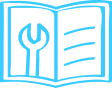
Qubo Bullet Camera is a smart surveillance device with features like motion detection, person detection, and Activity Zone. It supports Alexa and two-way talking.

- Tap on Device Setting
- Scroll down and tap on About Device
- Mac Address and Serial Number will be visible
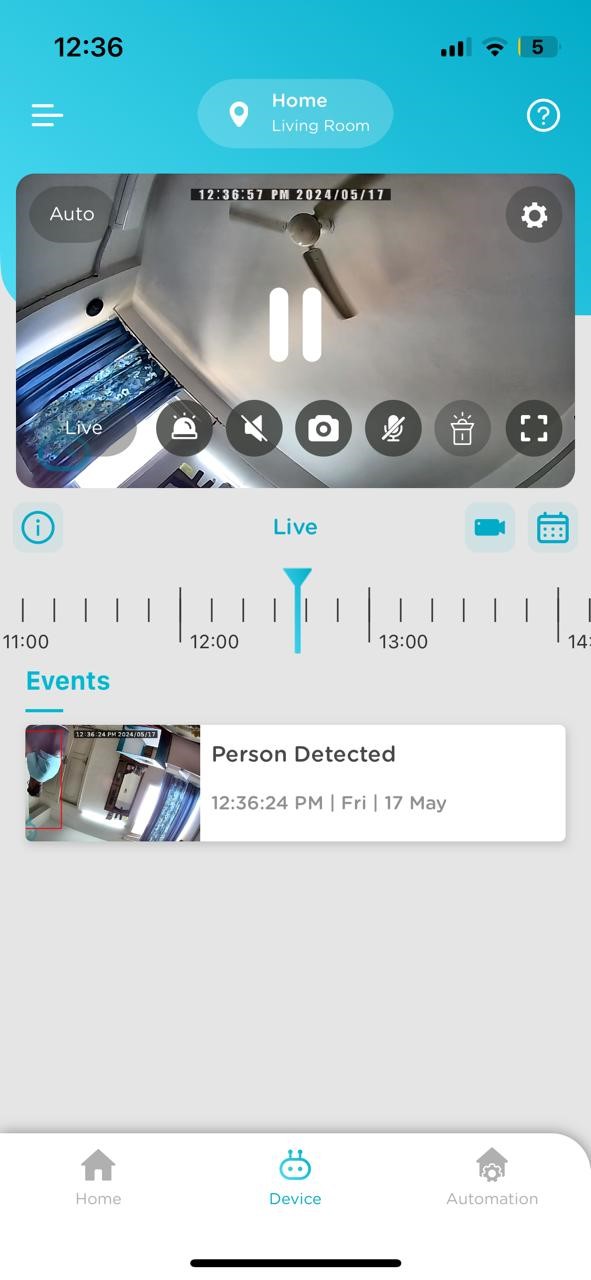
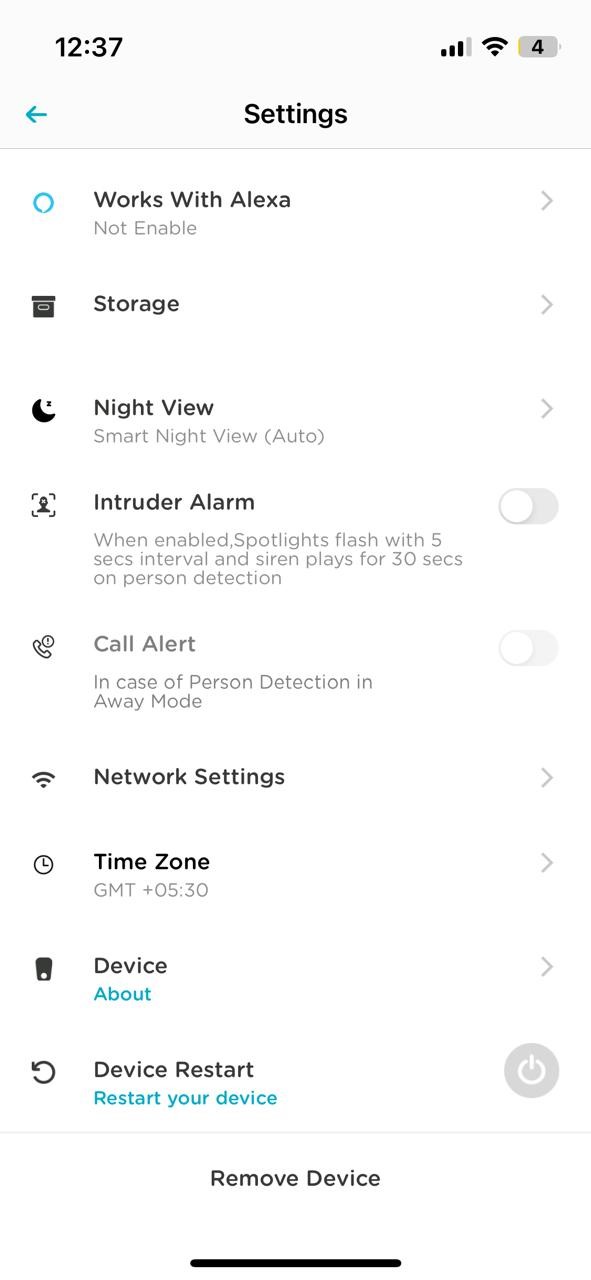
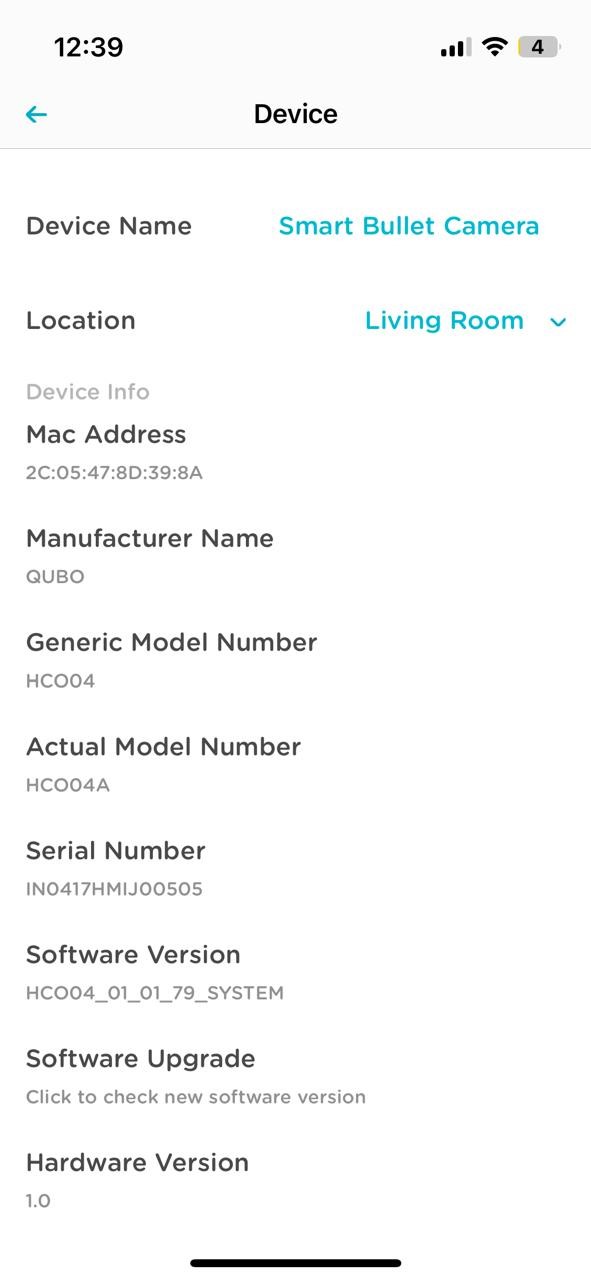
- Ensure power is connected and SD card is inserted
- Install Qubo Home Application and log in
- Go to Hamburger Menu → Add Device → Select Location → Cameras → Bullet Camera 3MP
- Follow setup instructions for Wi-Fi or Ethernet
Note: Ethernet option available only if your model supports it.
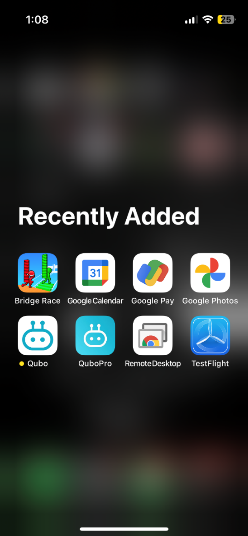
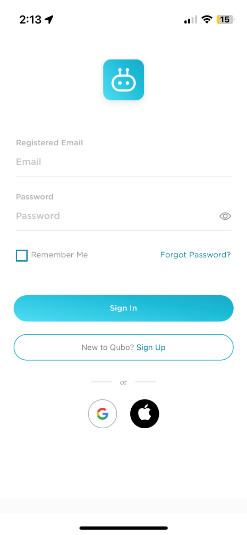
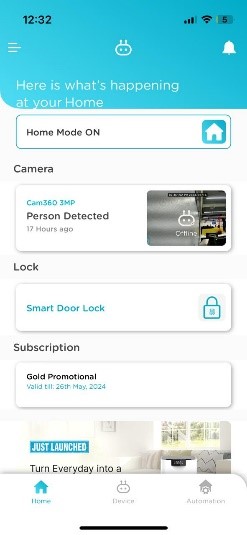

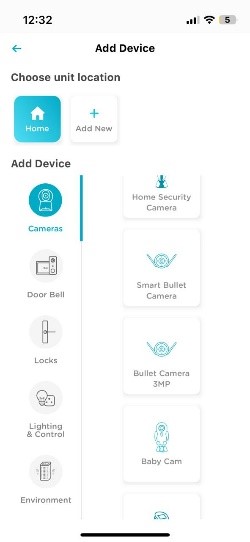
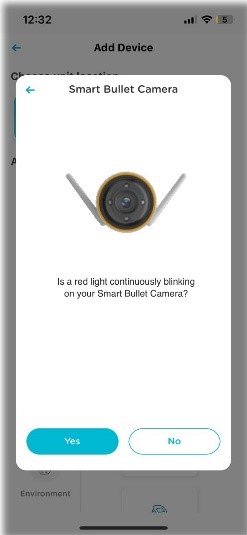
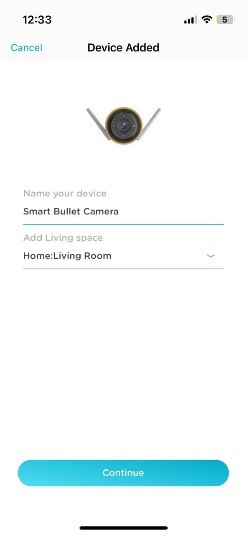
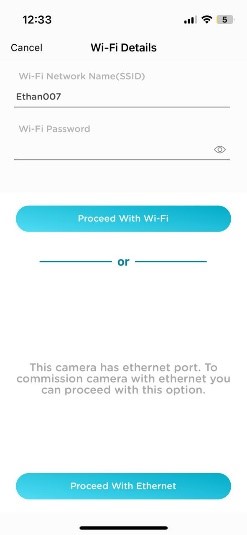
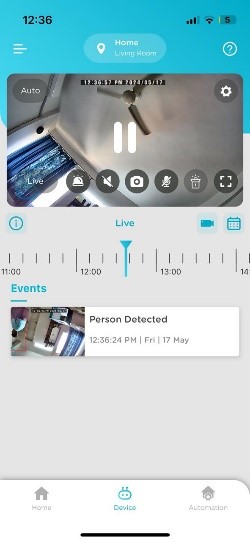
Yes, it is IP66 rated—water and dustproof.
No, it requires consistent power supply via adapter.
There’s no fixed range. A stable internet connection enables seamless 2-way communication.
Yes, it has a manual alarm trigger and programmable routine activation.
Press and hold the reset button for 5–10 seconds until the device announces reset mode.

Yes, it works with both Amazon Alexa and Google Assistant.
Tap on Spotlight button and then tap ON to activate.
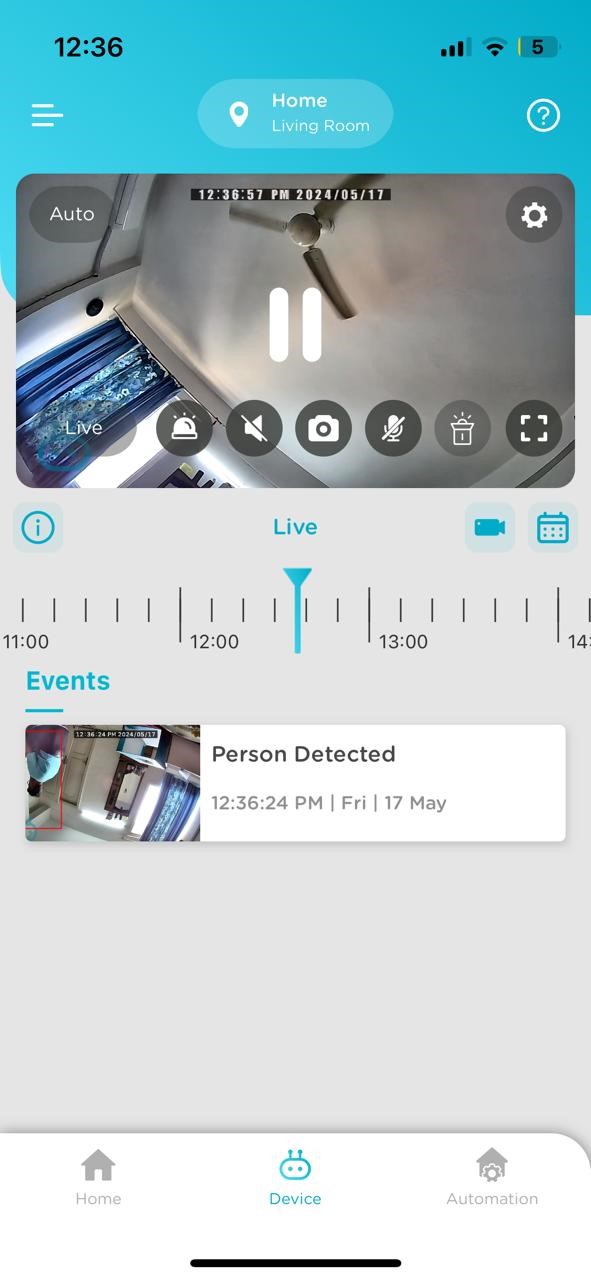
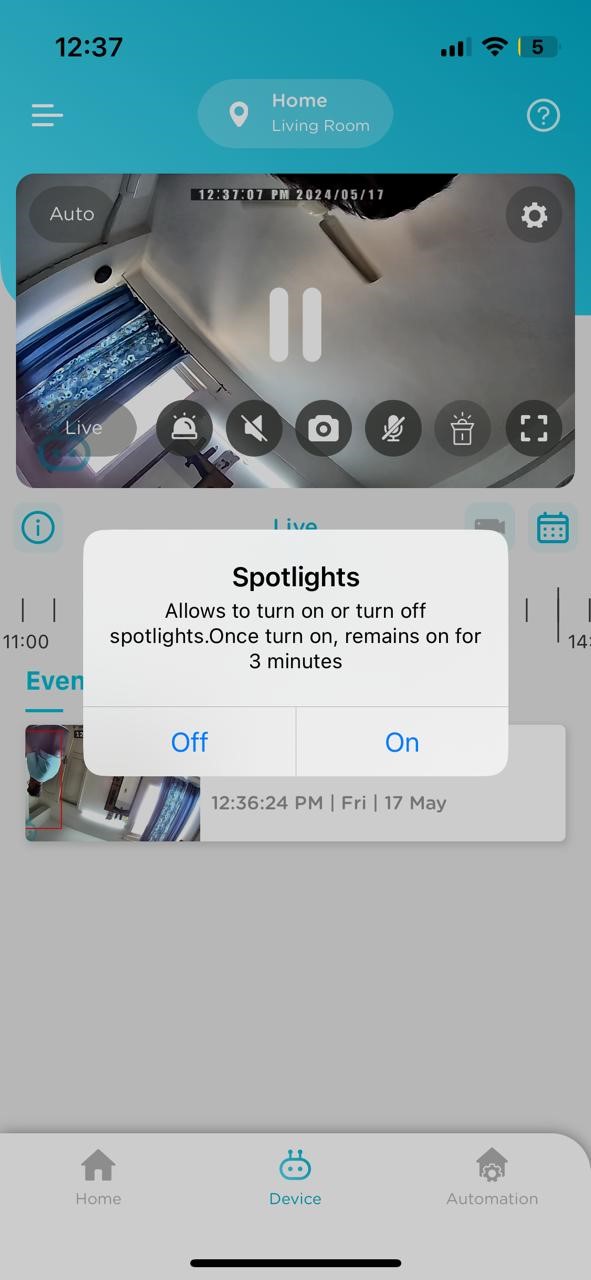
- Tap on Device Setting
- Tap on Recording Setting
- Select your preferred recording option
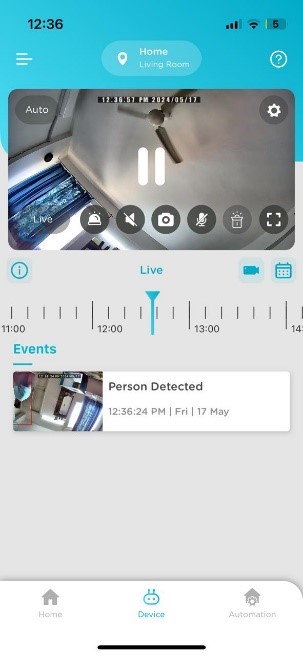
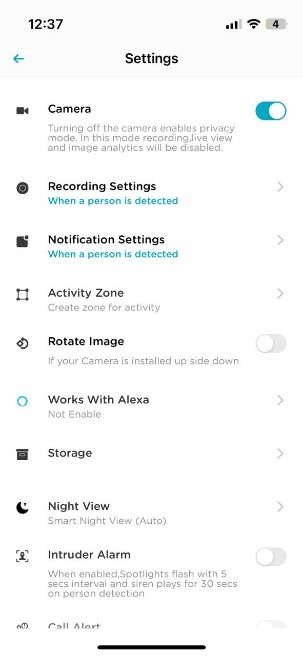
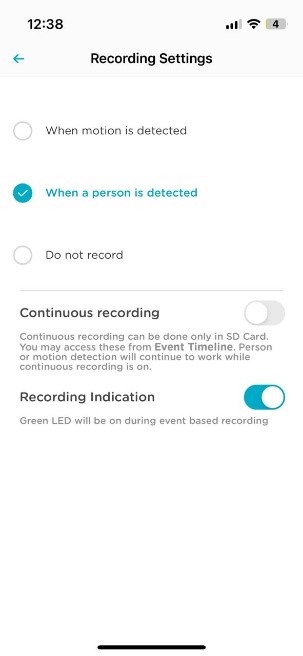
- Tap on Device Setting
- Tap on Notification Setting
- Select event preferences
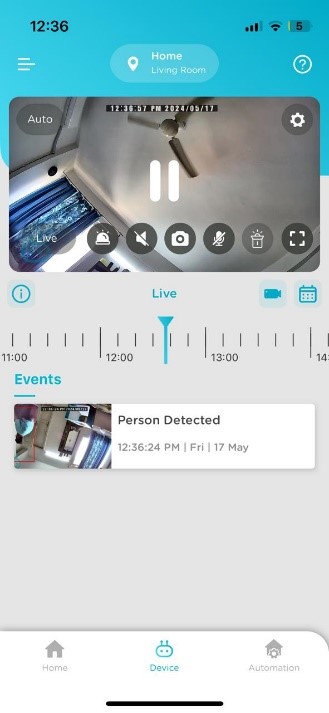
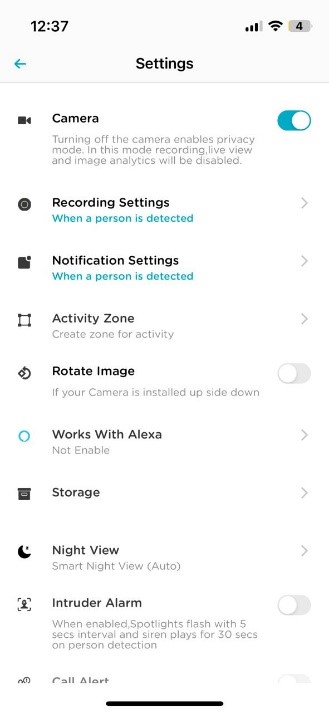
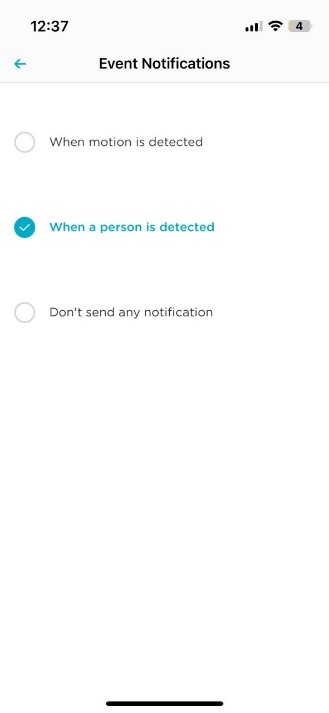
Select a date from the on-screen calendar to view past recordings.*
- SD card required for recording storage
- Storage duration depends on SD card size
- Cloud storage available via subscription
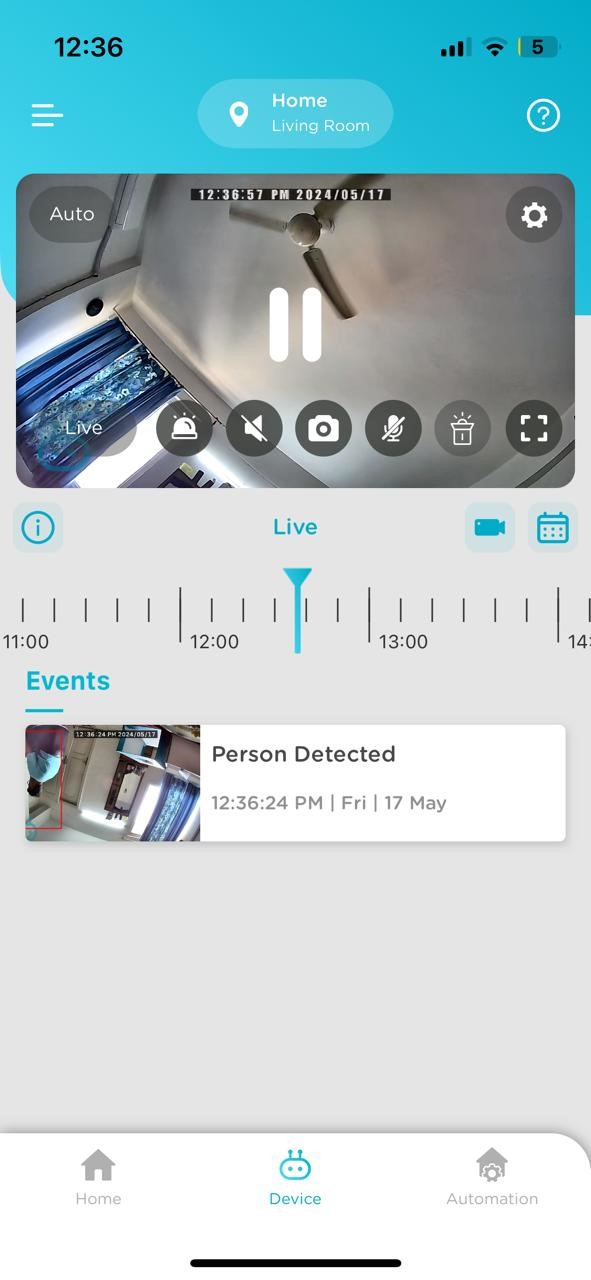
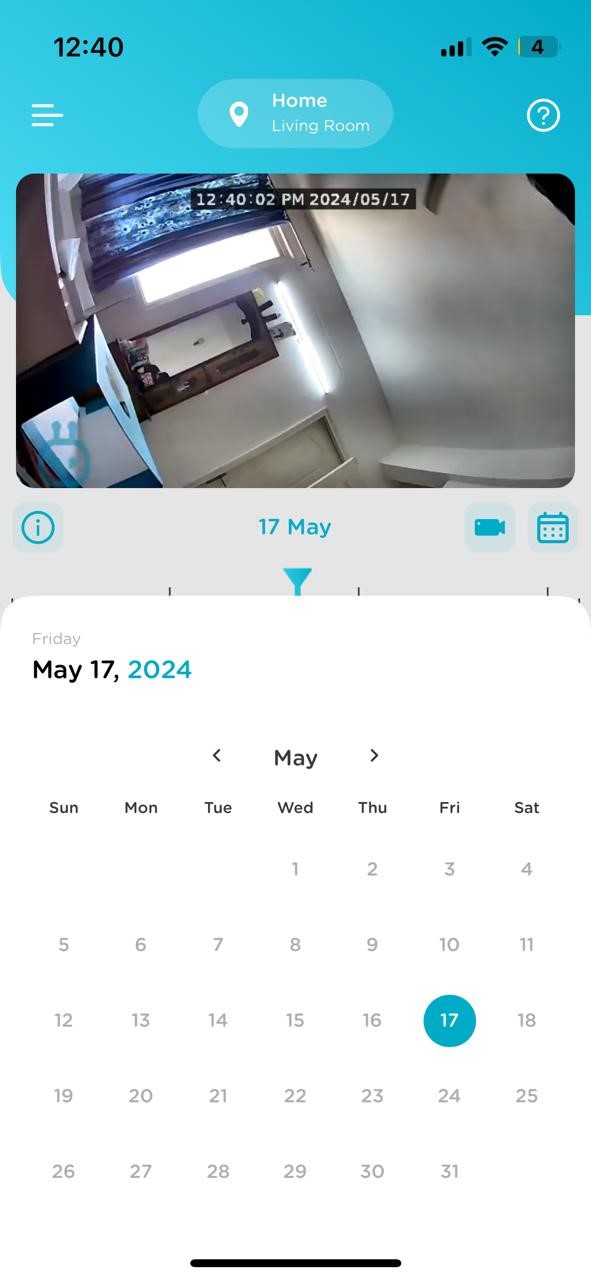
Yes, tap the On-Demand Recording icon to start/stop recording.
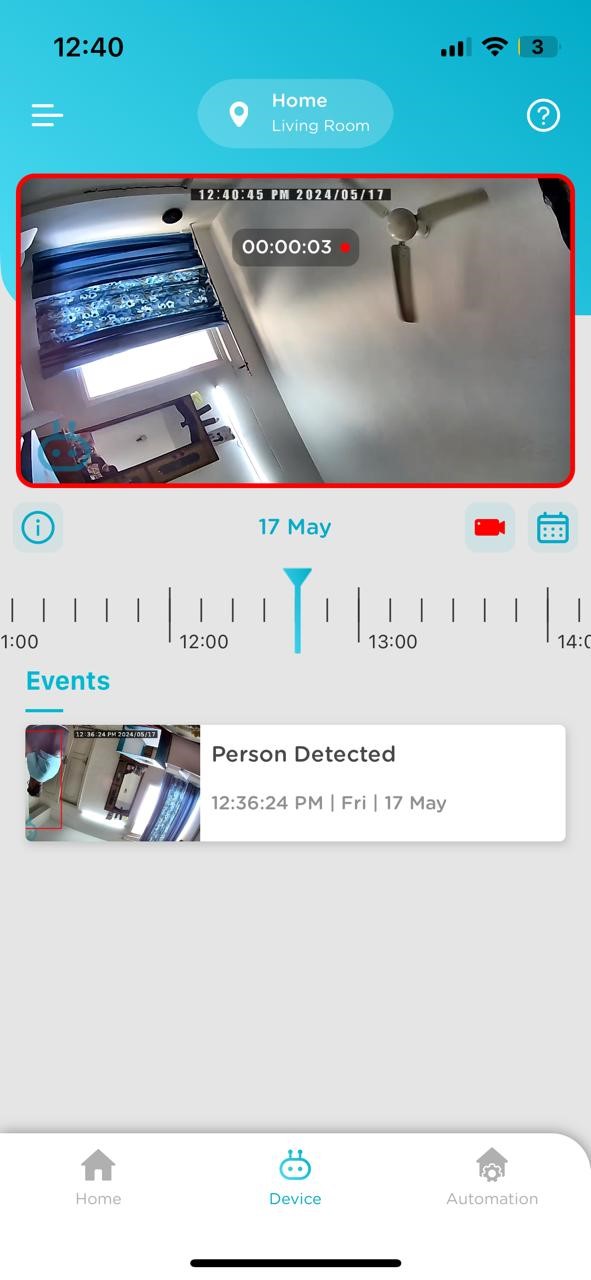
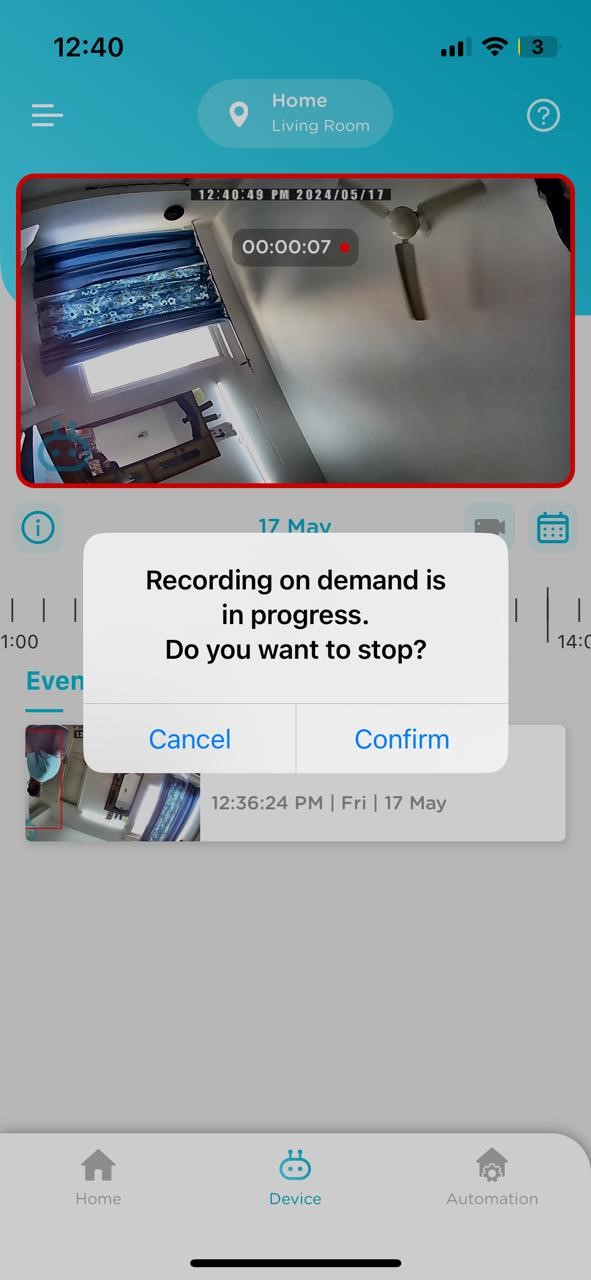
Go to Menu → Gallery to access your saved images and recordings.
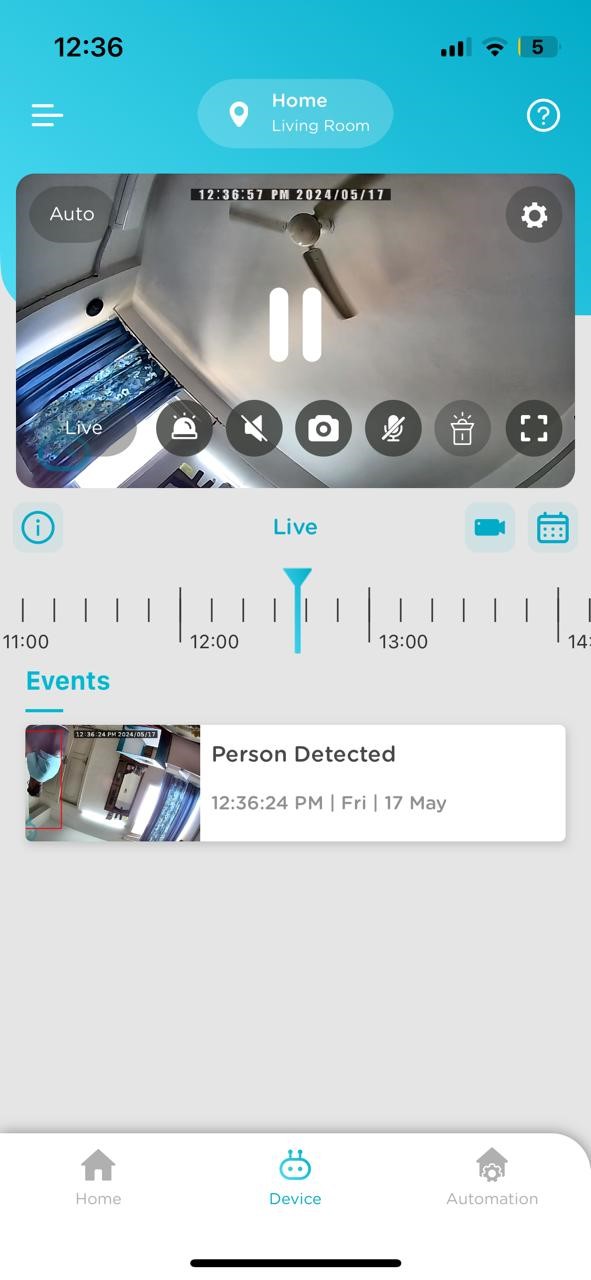
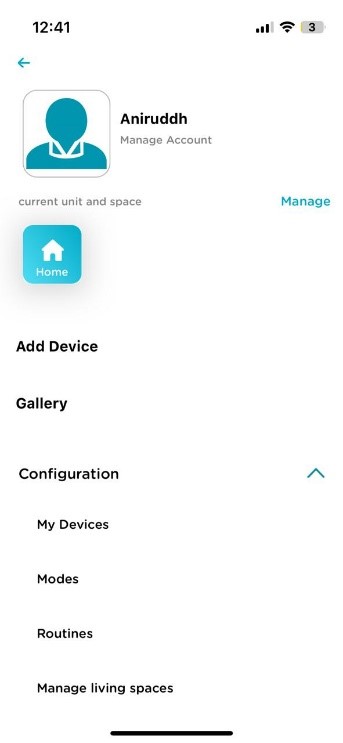
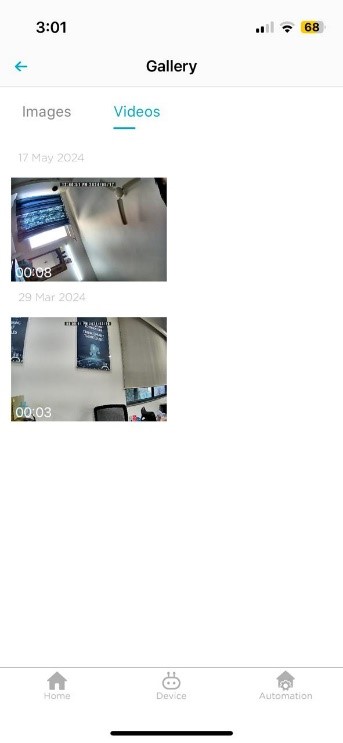
The timeline scrubber lets you jump to specific moments. Green = SD Card, Blue = Cloud, White = No recording.
Note: SD card required for storing recordings.
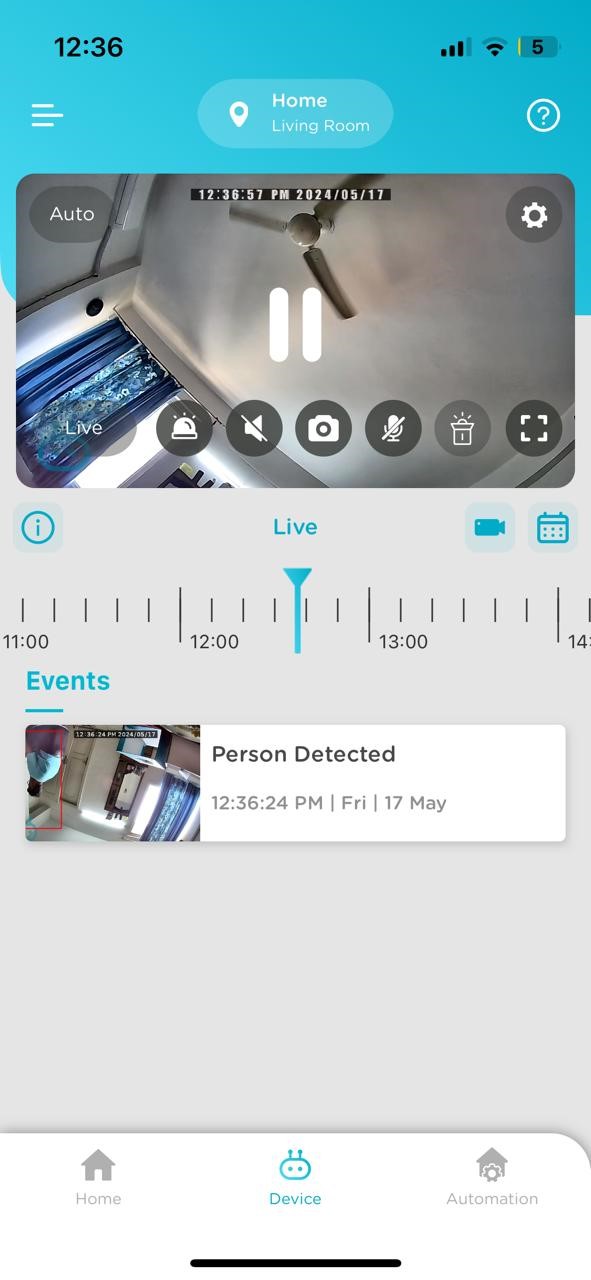
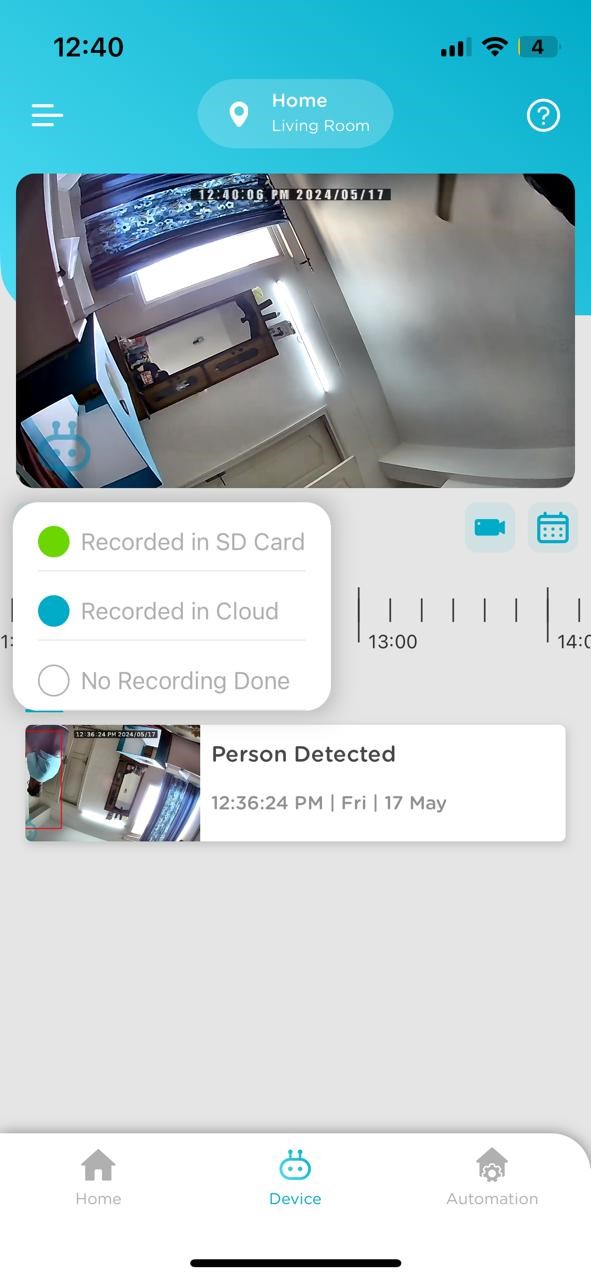
Activity Zone allows alerts for motion/person movement in selected areas only.
- Go to Device Setting → Activity Zone → Create New Zone
- Use Plus icon to select area → Save → Name zone → Tap Done
- Go back and confirm to activate zone
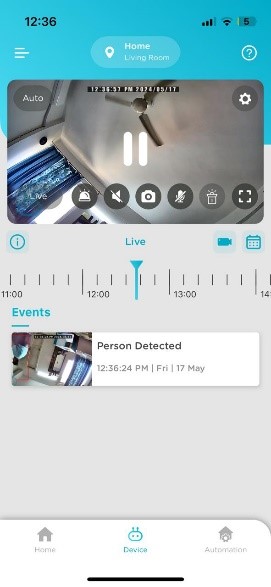
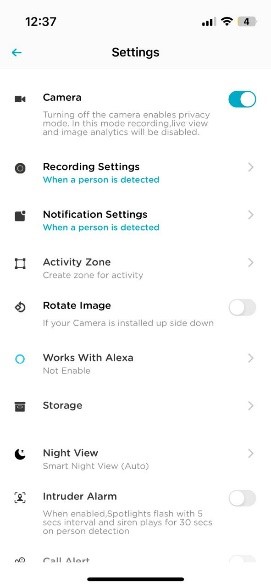
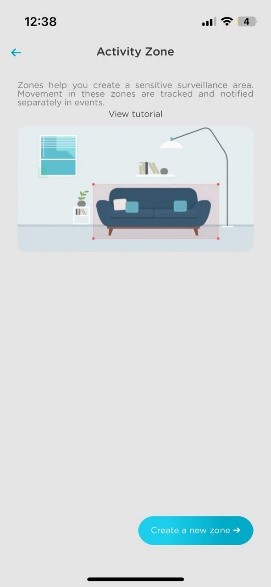
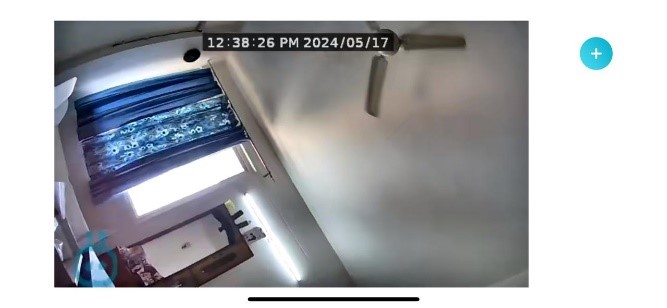
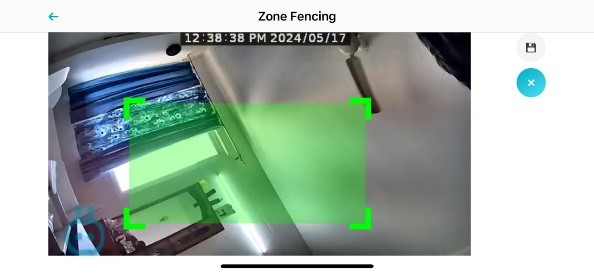
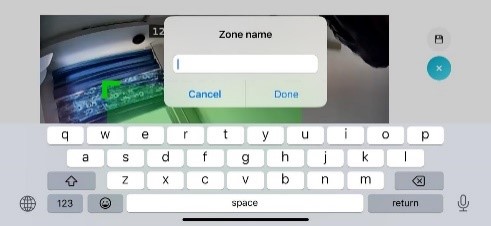
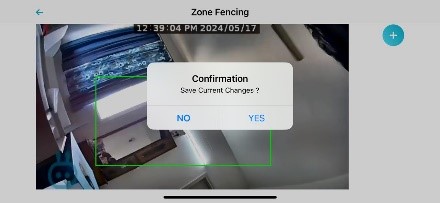
- Go to Device Setting
- Scroll to Network Setting
- Tap on Update Wi-Fi Setting
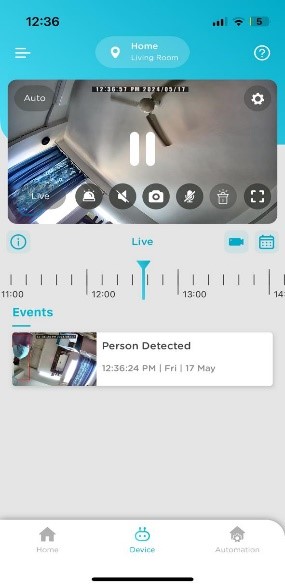
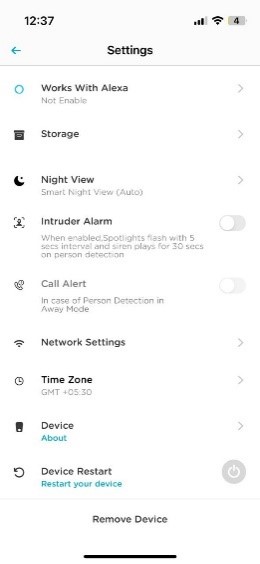
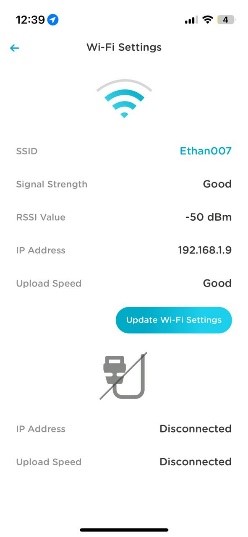
You can get up to 1TB storage using a MicroSD card.
No, it is not included. You need to purchase it separately.
Use the 'Format SD Card' option in the app. Recommended SD cards: C10, U3, V30, 4K UHD.
It depends on your subscription plan. Visit Qubo Subscription Plans for more info.
With SD card: Recordings are stored on both the SD card and cloud. Old data is overwritten automatically when storage is full.
Without SD card: Recordings are not stored. An SD card is required for both local and cloud backup.
For better protection, consider a Qubo Home Subscription to avoid losing footage due to card issues or space limits.
No, it does not include an SD card. Purchase a compatible SD card separately.
Recommended types: C10, U3, V30, 4K UHD for smooth recording and playback.
Unscrew the panel using the provided screwdriver to access the MicroSD slot.
