
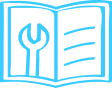
Go to hamburger menu and click on ‘My Devices’ >> Camera >> Device. Clicking on the device will show the serial number.
No, Qubo Smart Cam 360 doesn’t have an in-built battery.
Qubo Smart Camera only works with a direct 220V AC power supply.
Use the calendar on screen to select the desired date and view past recordings.
Yes. Go to Camera Settings >> Wi-Fi Settings in the Qubo App to see the signal strength. Best performance is achieved with excellent signal.
The timeline scrubber lets you jump to a specific point in the video. Green = saved to SD Card, Blue = saved on Cloud, White = no recording.
Click the search icon on the app screen. Select the desired event and follow the instructions.
Select the event and click the download icon (downward arrow). To delete, click the delete icon.
No, this device only works on a 2.4 GHz Wi-Fi network and does not support 5 GHz.
The device can be commissioned using a mobile hotspot, but it performs best on a stable 2 Mbps Wi-Fi network. Use another mobile to give the hotspot — not the same device used for pairing.
- Go to app settings and scroll to “Wi-Fi Settings”.
- Press and release the Reset button twice (hold each press for 2 seconds).
- When the red LED blinks, select the new Wi-Fi network.
- Scan the QR code and wait around 10 seconds for completion.
Yes, during internet outages, recordings are saved to the SD Card and uploaded to the Cloud once internet is restored (subject to subscription).
By sharing QUBO app login credentials. Avoid signing in with Google/iOS to prevent syncing personal data like contacts.
Yes, all simultaneous logins have equal rights.
Gold subscription allows sharing access with up to 3 users for simultaneous logins.
No, all simultaneous logins have equal rights to all configured devices.
Yes, remove the device from the previous account, reset it, and set it up on the new QUBO account.
Follow the app instructions. If issues persist, contact Customer Service at +91 87662 05724.
Tap the settings icon in the Qubo app and select "Remove".
Hold the reset button on the left of the device for 10 seconds. This will restore factory settings and erase all data.
Yes, a single Qubo account can commission multiple Outdoor Cameras via the app.
- Poor Wi-Fi connectivity
- No power/electricity
- Loose adapter connection
- Device is offline due to power/internet issues
- Poor internet on mobile
- Notifications muted in phone settings
- Qubo app notifications disabled in Android/iOS settings
QUBO Smart Cam 360 records clips only when it detects motion or a person, minimizing unnecessary footage. You can choose to record either on motion or person detection. Person detection is a subset of motion detection.
No
Enable Face Mask Detection in camera settings to receive alerts. For in-device audio alerts, choose a voice message to play.
Time-lapse videos offer a quick recap of visitor activity. View it from the event window. Note: It's generated only if 200 images are captured in 24 hours.
Night vision is enabled. The camera switches to Night Mode automatically based on lighting conditions.
Ensure both camera and phone are connected to the internet. Recommended speed: at least 2 Mbps for both download and upload.
- Clean the lens using a soft cloth—avoid harsh chemicals.
- Check proximity to the router and ensure at least 2 Mbps on both devices.
Ensure the camera isn’t facing a direct light source. Try repositioning the camera for optimal exposure.
QUBO supports 1080p (high resolution) and 480p (low resolution) on its 2MP camera.
Though compact, the camera is stationary as it requires a power supply to function.
By default, recordings happen via AI triggers (person, motion, face mask). To enable 24x7 recording, change settings in the app and ensure an SD card is inserted.
There’s no fixed range. As long as both devices have good internet, 2-way talk works reliably.
Yes (Trigger Alarm). It can be manually activated or programmed through routines in settings.
When motion is detected using Edge AI, the camera records and sends a notification via the QUBO mobile app.
Night Vision appears in greyscale, while Normal Mode is in color.
Go to Camera Settings and adjust "Motion Trigger Sensitivity":
- High – Alerts for all motion types
- Low – Alerts only for large movements
Tip: Keep it low in busy environments (pets, people, traffic).
Yes, you can define up to 2 Car Parking Zones for monitoring.
It saves storage and ensures alerts are only sent when relevant activity (person presence) occurs.
It sends mobile notifications and also prompts audio alerts to the person not wearing a mask.
- Monitor your home, family, and pets via 24/7 live feed
- Trigger alarm remotely for emergencies
- Use zone fencing to secure your car
- Two-way audio for communication with loved ones
No. It supports two-way audio only. The app user can view live video but cannot do full video conferencing.
Yes, cloud storage is available. For detailed information on subscription plans, please visit Qubo Subscription Plans.
The device comes with a 1-year warranty. For assistance, feel free to contact us on WhatsApp at +91 87662 05724.
Go to the Play Store or App Store, search for “QUBO”, and install the app from there.
Videos and recordings can be viewed through the Qubo Mobile App.
No, access is available only through the Qubo app on iOS, Android, or tablets.
The app supports Android 8.1 and above, and iOS 11 and above.
The app offers three programmable modes based on your routine:
- Home
- Away
- Night Mode
Currently, QUBO Smart Cam 360 works only with Amazon Alexa.
QUBO Smart Cam 360 supports up to 128 GB SD card.
No, hard drives cannot be connected to QUBO Camera.
Recorded content is stored in 480P by default. Roughly 8 hours of recording takes 1 GB.
Recordings are stored on both cloud and SD card if an SD card is inserted. If not, cloud recording is disabled.
No, SD card needs to be purchased separately.
It depends on your subscription. Free plan overwrites old data once the limit is reached.
Use the app to format the SD card before use.
You can expand memory with a 128 GB SD card. Cloud storage lets you back up and access recordings online. Retrieval depends on your storage plan.
Yes, it records video. Capacity depends on SD card or cloud storage usage.
Live recordings are stored on SD card (up to 128 GB) or cloud.
- Avoid keeping the device near wet surface/area like sink or Vase
- Please keep the device on flat, non-slippery surface (physical damage)
- Use only dry cotton cloth to clean it. Do not wipe it with anything aggressive or harsh chemicals
- Do not expose it to steam or extreme heat or cold (0-50 degree Celsius). Do not keep it near any heat resource such as heater or stove
- Use accessories recommended by QUBO only
- These products & services are not meant to be explored by anyone under the age of 18.

How to set up your Smart Cam 360