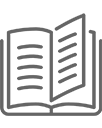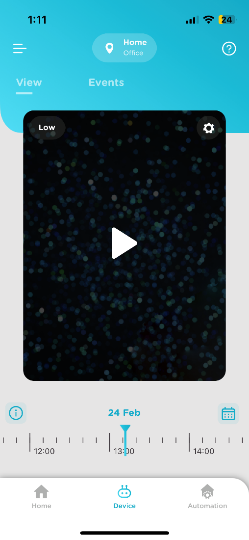
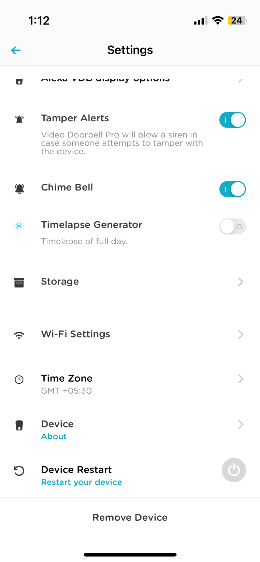
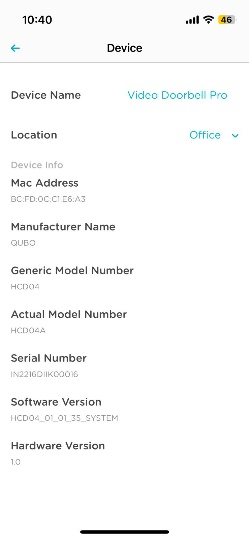
0 – 50 degree Celsius
No, Qubo Video Door Bell Pro doesn’t have in-built battery.
Qubo Video Door Bell Pro only works with direct 220 AC power supply.
You can view past Events by using a calendar provided on screen then select the date for the recordings/Event you are looking for.
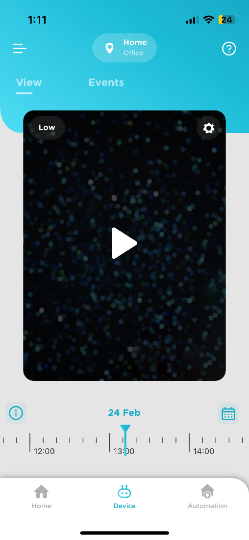
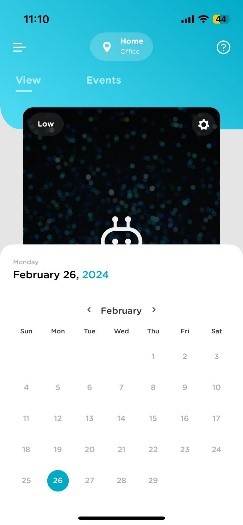
The timeline scrubber is a timer with a line that indicates a point in time in the scene. You can drag the time scrubber along the timeline to jump to a specific time in the scene/video. Color Code represent the video saved. i.e Green Color represent that Videos are saved in SD Card, Blue color represent that videos are saved on Cloud and White represent that no recordings have been done for that particular time.
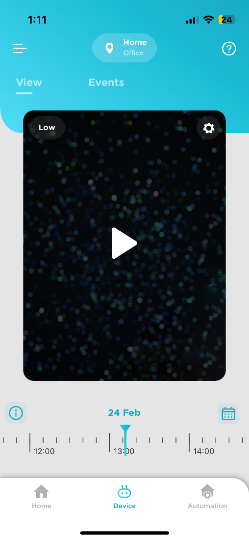
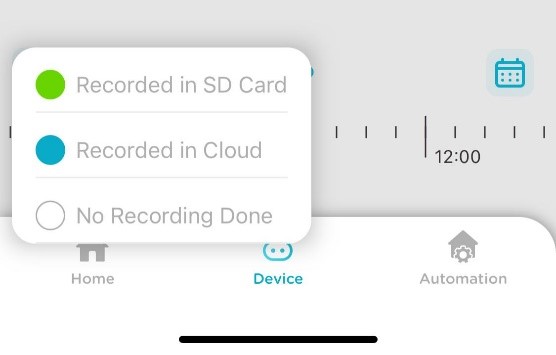
Yes, you can check Wi-Fi Signal Strength from your Qubo App. Select Video Door Bell Settings >>Wi-Fi Settings, you will see the signal strength. Device works best with excellent signal.
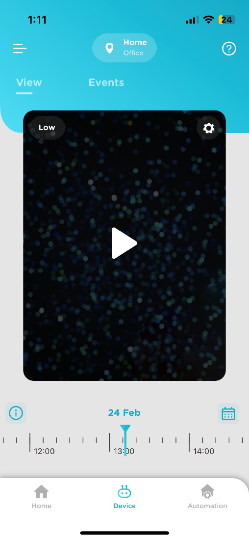
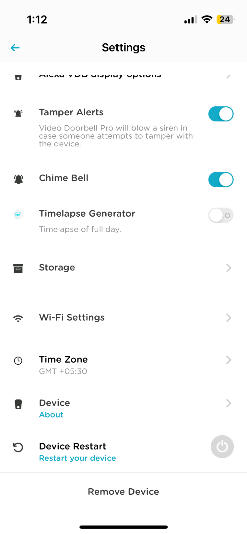
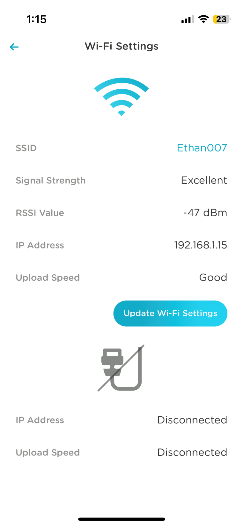
Qubo Video Door Bell Pro is IP66 Rated & hence Making it suitable for outdoor use in harsh environments where exposure to dust, rain, or water jets is a concern
The chime bell is already paired with Qubo Video Door Bell. In case you need to pair the chime bell for some reason then use below steps:
- Press the Middle Volume Key for 5-10 sec till you hear a “Ding-Dong” Chime
- Immediately Press the VBD pro Bell button & wait for few seconds for VBD Pro pair with chime bell
- Check if chime bell is working by pressing VBD pro bell button
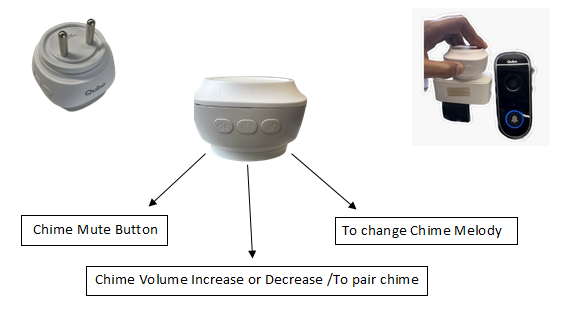
To Change the chime bell melody, press the melody selection key.
Yes, you can by pressing on volume mute button or you can power off chime bell when not required.
or
- Go to Device settings
- Scroll Down and toggle off Chime Bell Option

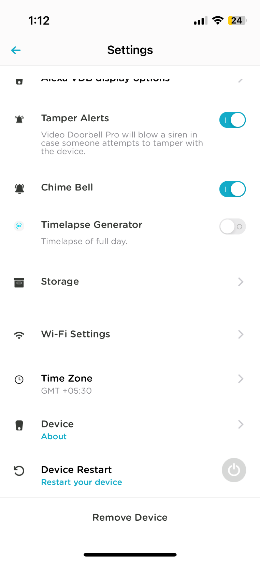
Using the middle button placed on chime you can increase or decrease the volume of bell.
We can pair upto 4 Chimes
There could be multiple reasons. Please check below:
- Check your power outlet for supply, and try again
- Check if your device is paired with Door Bell
- Check your app if the Chime is off from Settings
- Check if you have turned ON chime option in device setting.
- Check if you have not accidentally muted chime manually via mute button on chime bell.
- Check for the volume level via button on the Chime bell.
Video doorbell pro comes with inbuilt gateway to unlock your Qubo door lock and hence you don’t require any additional purchase of Wi-Fi gateway like in previous model to unlock your Qubo door lock. It is must to pair VDB pro and Qubo door lock to unlock Qubo door lock remotely. The feature can be accessed only when you have accepted the instant video call. Tap on unlock icon >>Tap on yes>>You have successfully unlocked the door tap on Ok

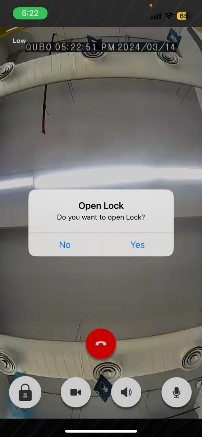
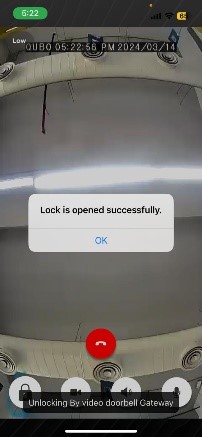
Tap on my Devices>>Tap on name of your Smart door lock which you want to pair with>>Tap on connect to Wi-Fi gateway>>Tap on VDB Pro>>Select your VDB pro>>Tap on Done>>Qubo door lock and VDB pro are paired Successfully
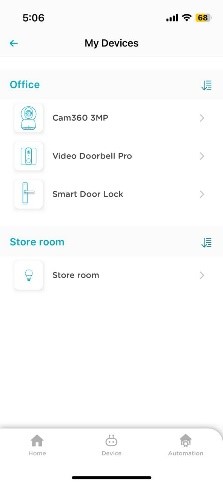
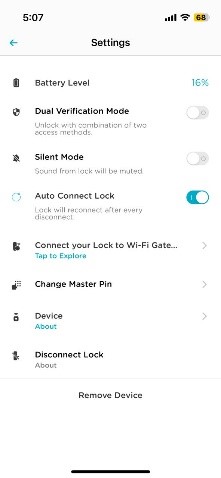
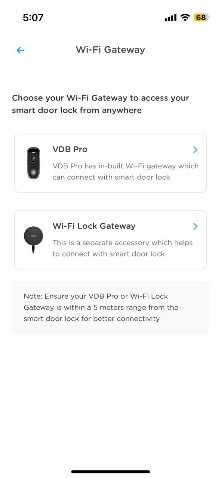
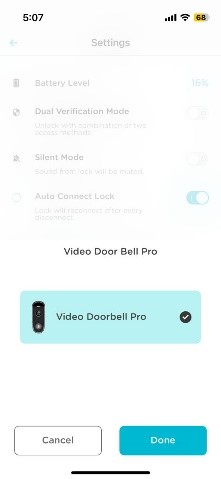
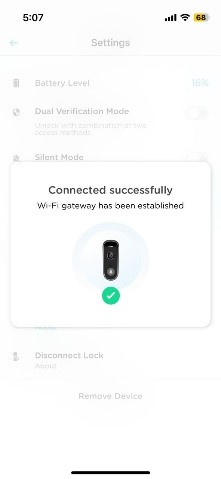
Tap on my devices>>Tap on Wi-Fi gateway which you want to remove>>Tap on Remove the Device
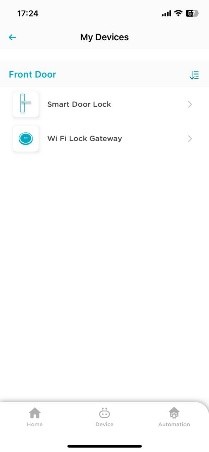
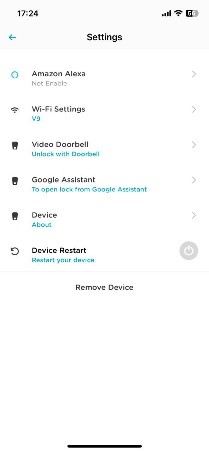
Yes, this device works on both 5GHz & 2.4 GHz Wi-Fi network. (Also supports Ethernet RJ45)
Device shall not be commissioned If you are using the same mobile through which you had given the hotspot. Hence, it’s advised to switch to a Wi-Fi network which has a stable connection of 2Mbps. Make sure you are using a hotspot from another mobile.
- Go to app settings and scroll down to “Wi-Fi Settings”.
- Press the reset button for 2 seconds and release.
- Once the LED starts blinking on the device, now choose the Wi-Fi network to which you want your device to be connected.
- Scan the QR code, after that and wait for around 10 seconds for completion.
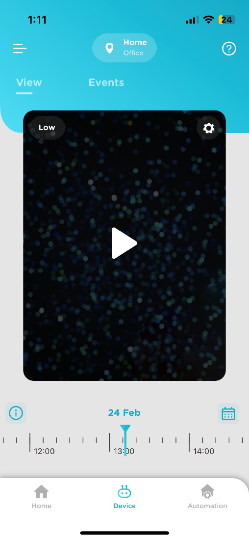
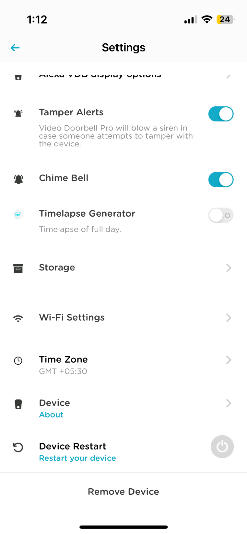
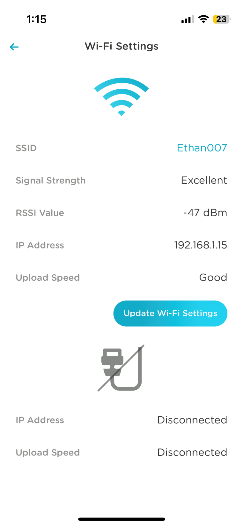
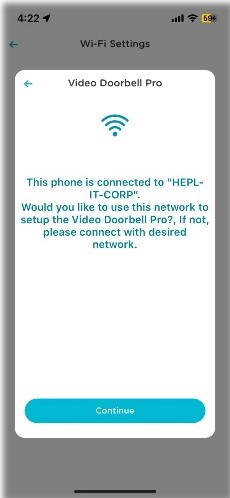
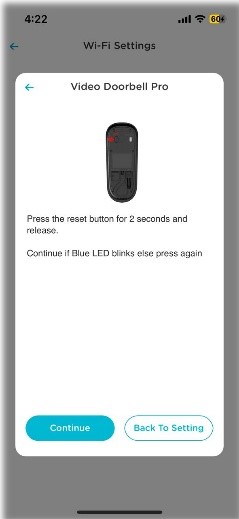
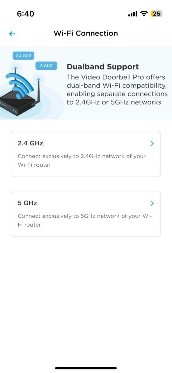
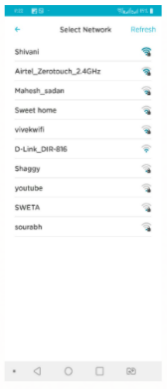
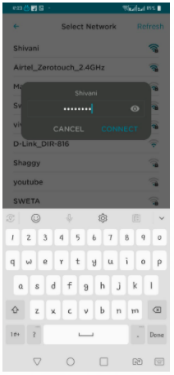
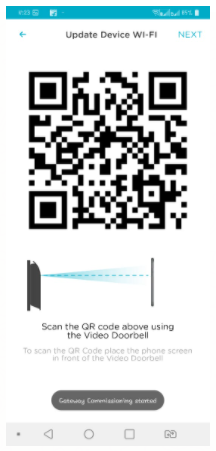
The range of distance of the Wi-Fi signal is determined by your router. We recommend keeping the camera within 30 feet (10 meters max.) of your router. It should be within the 10meters range without any wall or object. This distance can vary depending on obstacles such as concrete or stucco walls, metallic barriers, or other interference.
Range extenders can be very useful in obtaining suitable Wi-Fi signal strength at longer distances. Please refer to the range extender's manufacturer user guide for setup and usage assistance as Qubo team is unable to directly support these devices.
Yes, but keep in mind the internet usage so as to not incur additional costs
Yes, it is possible to connect Qubo Smart Video Door Bell Pro without Wi-Fi using Ethernet RJ45.
In case the internet is down it will store the recordings in SD Card and as soon as device gets internet it will push data from SD Card to Cloud subject to the subscription.
The Serial Number is on app. Click on ‘Device Setting’>>Scroll down & tap on Device. By clicking on Device, you will get the serial number of the device.
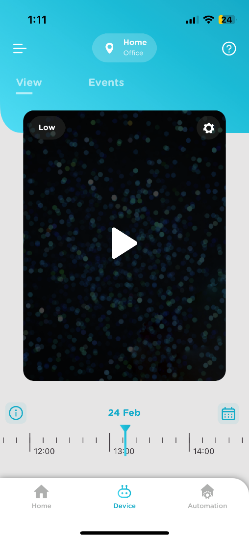
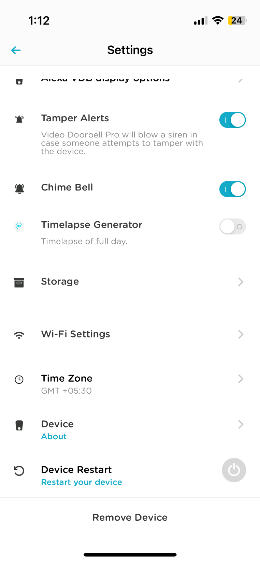
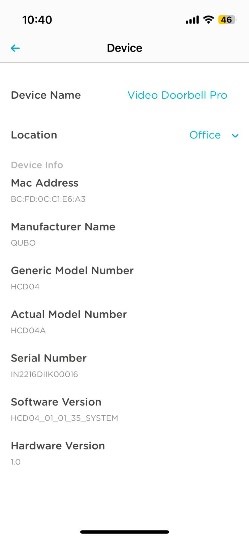
By sharing login credentials of Qubo app. We suggest to not do Sign-in with Google/Apple if you plan to share your login credentials, because Login over an Android phone using google ID may sync up all your phone contacts to another phone.
Yes, as simultaneous logins have the same rights.
As per subscription plan you can share your credentials with users for simultaneous logins. For example, in gold plan you can add upto 3 members.
No, as simultaneous logins have the same rights.
Yes, but you must remove the device from the previous account first and then reset the device. After that you shall setup the device with another Qubo user account.
Please follow the instructions on the app for the commissioning of the device. In case of any issue persistence,please feel free To contact us WhatsApp us @ +91 8766205724 and our service team will be happy to help.
Click on the Settings Icon on the top right corner of your Qubo app and select Remove. Refer to the screenshot below
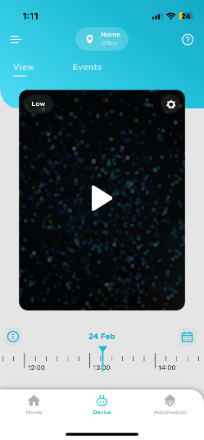
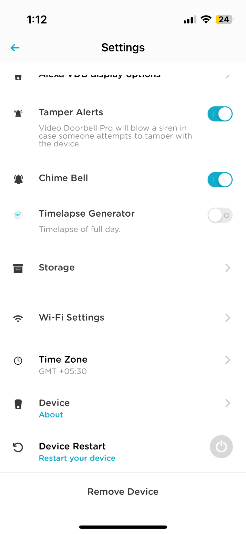
Follow the below procedure:
Hard reset
- Switch off the Tamper Alert for Video Door Bell Pro from Qubo App.
- Open Video Door Bell Pro from upper screw.
- Press reset button provided above the device
- Press it for 10 Sec.
Please note, factory reset will make your device into its original system state by erasing all the previous information stored on the device in an attempt to restore the device to its original manufacturing settings.
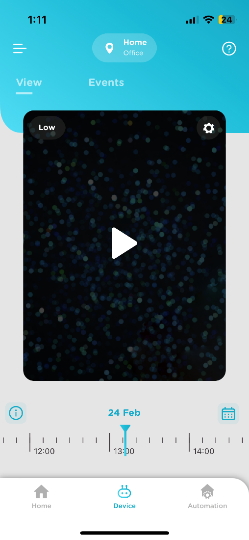
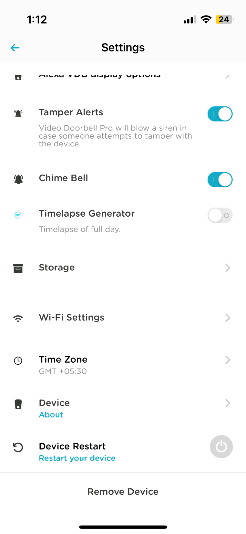

Yes, you can commission multiple Video Door Bell Pros from a single account and App.
- Poor Wi-Fi Connectivity
- No Power/Electricity
- Loose Adapter Connection
- Loose Ethernet Connection
The Smart Video Doorbell Pro is designed to replace your doorbell button, without changing its location. If, however, you are installing a doorbell for the first time, we recommend that you install it near your front door, around 1.4 meters from the ground.
Smart Video Doorbell Pro replaces wired doorbells and isn't compatible with intercom systems due to differing electrical functions and installations. However, you can opt to purchase the Qubo Smart Home Tab separately, which serves as an indoor video display unit.
Yes, the Smart Video Doorbell is designed to be easy to install yourself. However, if you are not comfortable with the idea of touching your electrical installation, you can always call out a Qubo Technician to install your Smart Video Doorbell Pro.
- Device is in offline mode may be because device is switched off or there is no internet connectivity
- Poor Internet connectivity on mobile,
- Notifications are set to Mute in the Android/iOS mobile setting
There could be multiple issues. Below are some of them:
- Device is in offline mode may be because device is switched off or there is no internet connectivity
- Poor Internet connectivity on mobile,
- Notifications are set to Mute in the Android/iOS mobile setting.
Yes, it does support POE (Power over Ethernet). Power over Ethernet is a technology that enables electrical power to be transmitted over Ethernet cables, streamlining the installation process for network devices by eliminating the need for separate power sources.
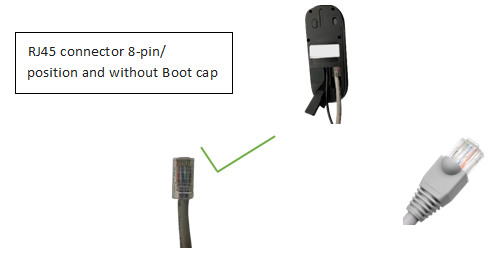
Qubo Video Door Bell Pro records video clip only if it detects motion or person or in case of Door Bell Press, so that you are not flooded with hours of video recorded data and can just browse through meaningful video clips. You can select if the camera shall do recording for either motion, Person detection or Door Bell pressed. Motion detection also records person detection & Visitor press doorbell events.
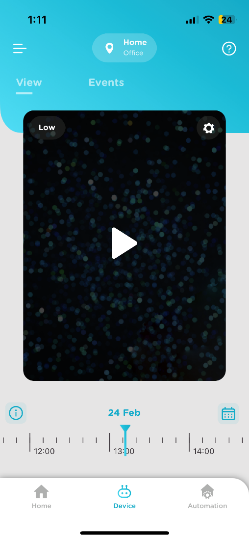
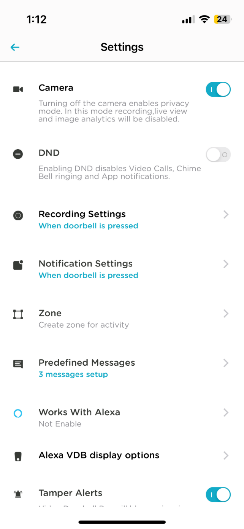
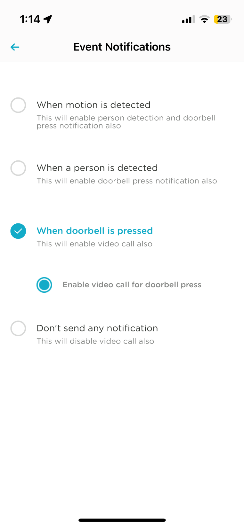
This means Night vision is on. The camera automatically switches to Night Mode depending on the lighting conditions
Although IP66 weatherproof, the outside of the doorbell is still subject to frost, ice and dew when out in the open air. We recommend you install under some sheltered location where possible but if this is not suitable for your location simply aiming the doorbell to look a little downward can stop moisture from settling on the doorbell lens.
The Smart Video Doorbell's angle of view is 140° diagonals.
- Check QUBO Video Door Bell Pro lens for dirt, dust, spider webs, etc. Clean the lens with a soft and clean cloth. Do not use harsh cleaners or aerosol cleaners that may harm the lens.
- Make sure the QUBO camera is not too far from the router. Also, check for downloading and uploading speeds are more than 2Mbps on mobile and camera respectively
Check if the QUBO camera is facing directly at a source of light, such as the sun or a spot light
3MP Camera with 1296p for high resolution video recordings and 480p for lower resolution images
The device is portable from size perspective, from usage perspective, it’s a stationery product because it needs power supply.
By Default, the video recording by the Qubo Smart Video Door Bell Pro happens when there are intelligent triggers based on Instant Video Calling, Person detection, Motion based detection There is option for Continuous recordings under recording settings, Device supports Continuous recording only on SD Card.
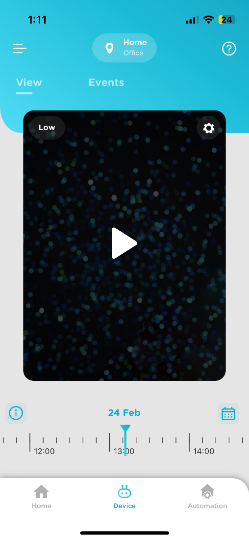

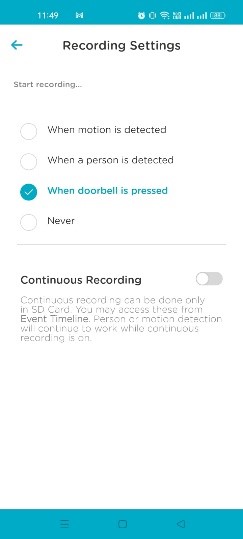
In order to protect the privacy of your visitors, the Smart Video Doorbell Pro does not use facial recognition because this technology uses private biometric data that require the agreement of the people filmed or recorded. Since the Smart Video Doorbell Pro is an outdoor product, it is more difficult to obtain and manage this agreement than for an indoor product.
The Smart Video Doorbell detects people from around 4 meters away (day and night).
The Video Doorbell Pro watches your front door all the time, even in the dark. If it sees someone coming toward your door, it records a video and sends you a message on your phone, even if they haven't pressed the doorbell button (this happens if you've set it to detect person). When someone does ring the doorbell, you'll get a message on your phone and can decide if you want to answer the video call. If you do, you can see and talk to the person at your door. All the videos it records are available on the phone app for you to watch later.
Yes, you can converse across two distant locations such as from home to office. All you need is a robust internet/data connection on both your mobile device and your Video Doorbell (VDB).
Yes (Trigger Alarm). When Video Door bell is tampered, siren & chime automatically plays.
Whenever there will be any motion detected using Edge AI on the camera feed, the VDB will start recording and notify you on the QUBO mobile app with a notification.
It will be in Grey Scale in night vision & colored in normal mode
- You can monitor your Main Door via 24*7 live feeds to your connected device
- You can trigger alarm remotely
- Two-way audio enables you to talk to your family members by pressing push to talk button
- If you are using Qubo Smart Door lock then you can unlock the same remotely using your VDB Pro
Yes, you can save your videos on cloud. For more details on subscription plan logon to https://www.quboworld.com/subscription-plans
The device comes with a 1-year warranty. please feel free To contact us WhatsApp us @ +91 8766205724 and our service team will be happy to help.
Go to play store -> enter QUBO > click on that and install the application
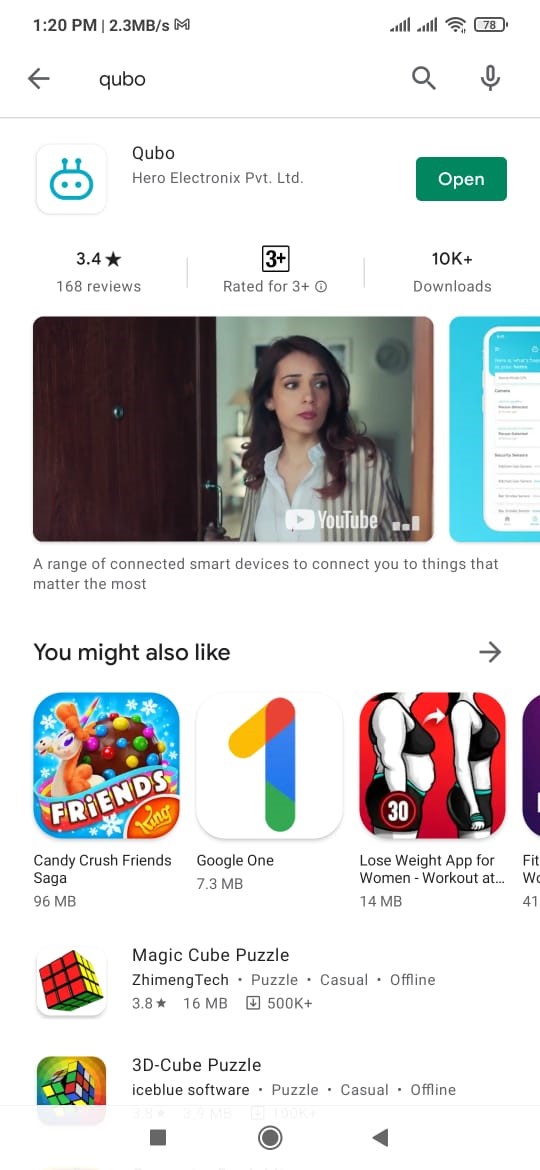
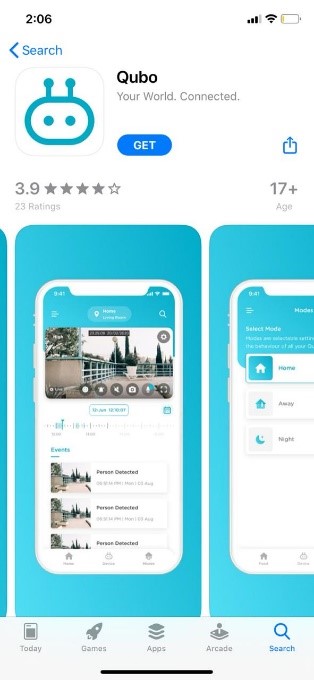
User can see the Video/recording through the Qubo Mobile app under view or event tab.
No, you can only access it through Mobile application of iOS or Android & Qubo Home Tab
Android 8.1 and above & IOS 11 and above
- Home
- Away
- Night Mode
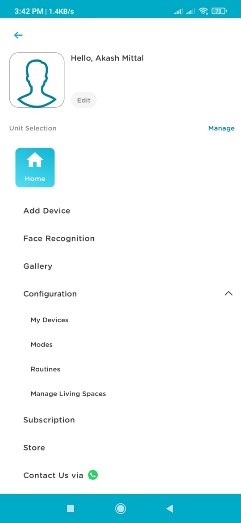
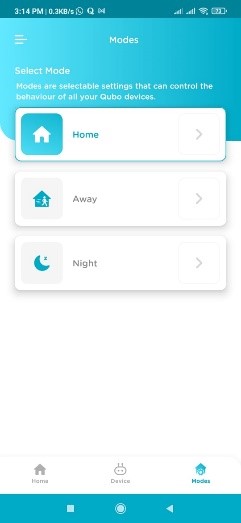
Yes, this device works with Amazon Alexa as well as Google Assistant. Some of the examples are:
Alexa, Show Camera (Name of the Video Door Bell Pro)
OK Google, Show Camera (Name of the Video Door Bell Pro)
Alexa, Open the Door Lock (Name of the door lock)
OK Google, Open the Door Lock (Name of the door lock)
QUBO Video Door Bell Pro supports upto 1TB
No, you cannot connect Hard drive to QUBO Camera
By default, recorded content is stored in 480P (Low) resolution. Usually ~8 hours of recording takes 1GB. You can change from settings to 1080P (High) Resolution. Usually 2.5 hours of recording takes 1.5 GB
If you have SD card, then video recording stores in both Cloud storage & SD card in parallel. In cloud only your EVENT based recordings are stored and On SD card Once recording is full, the system purges older data and rollover the recording, it is FIFO based. If there is no SD card, no recordings can be made. Therefore, an SD card is essential for recording purposes.
No, you can buy SD card and use it for recordings.
The availability of storage space depends on your subscription plan. For subscribers, once the storage space reaches its limit, older content is automatically purged to make room for new content. However, no data is stored for users on the free subscription plan.
On Application there is an option for format SD card, please format your SD Card. C10, U3, V30, 4K UHD cards only these SD cards are recommended & also check if your card is duplicate or not.
Yes, you can expand the memory for storage up to 1TB SD card. Cloud storage is a service model in which data is maintained, managed, backed up remotely and made available to users over a network. You can retrieve your past Videos as per the data storage you have.
Yes, Qubo Video Door Bell Records Video. The capacity of the recording will depend on local storage (SD card capability) or cloud storage.
Qubo Video Door Bell Pro provides the option to store live recording either on expandable memory up to 1TB SD card or on cloud, where on cloud it stores only Event Based recordings.
- Avoid keeping the device near wet surface/area like sink or Vase.
- Please keep the device on flat, non-slippery surface (physical damage).
- Use only dry cotton cloth to clean it. Do not wipe it with anything aggressive or harsh chemicals.
- Do not expose it to steam or extreme heat or cold (0-50 degree Celsius). Do not keep it near any heat resource such as heater or stove
- Use accessories recommended by QUBO only.
- These products & services are not meant to be explored by anyone under the age of 18.