
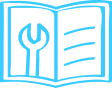
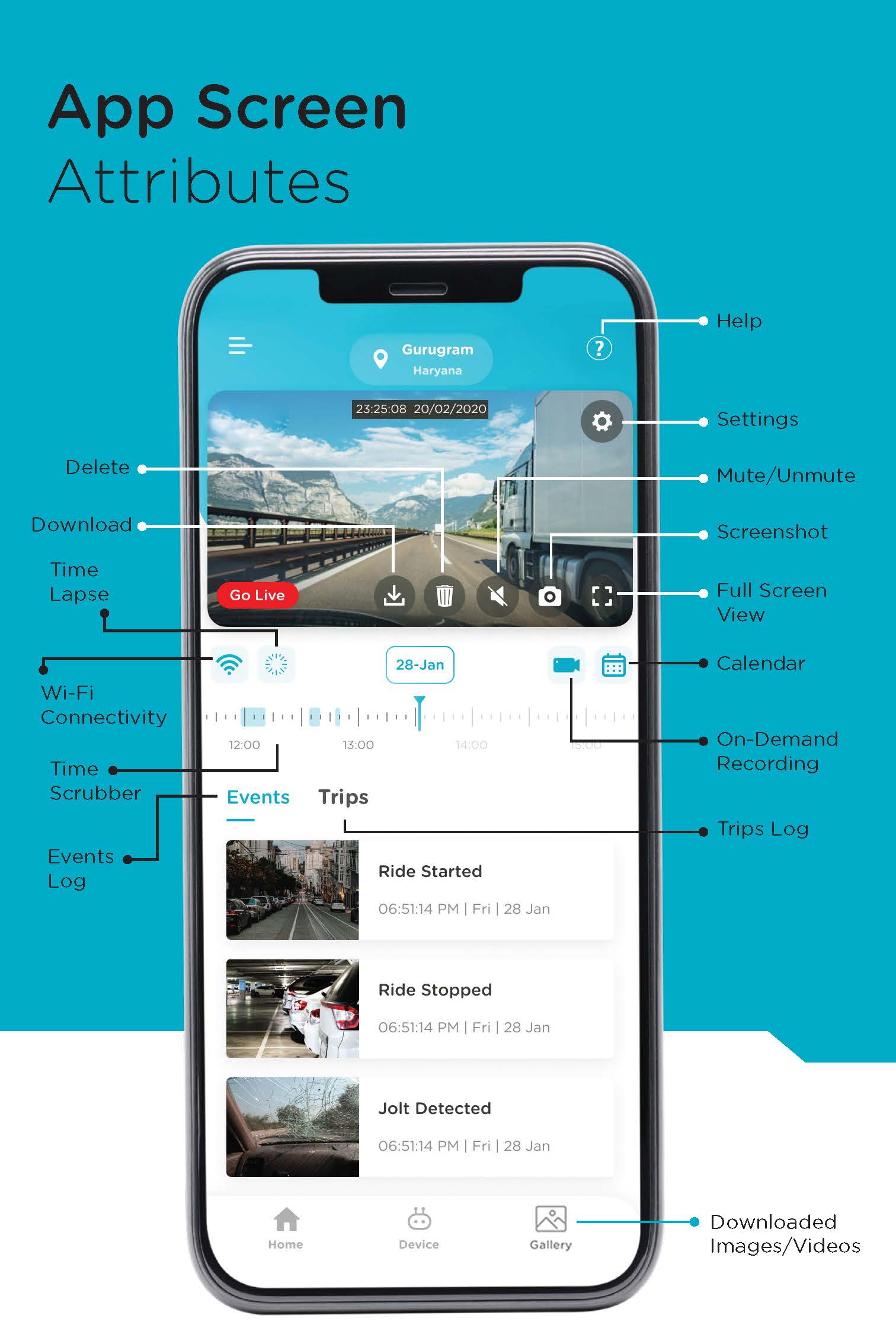
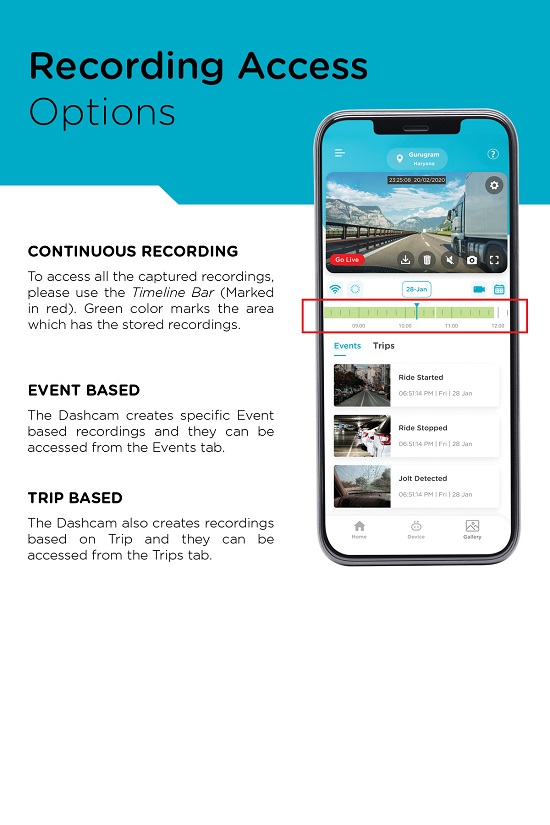
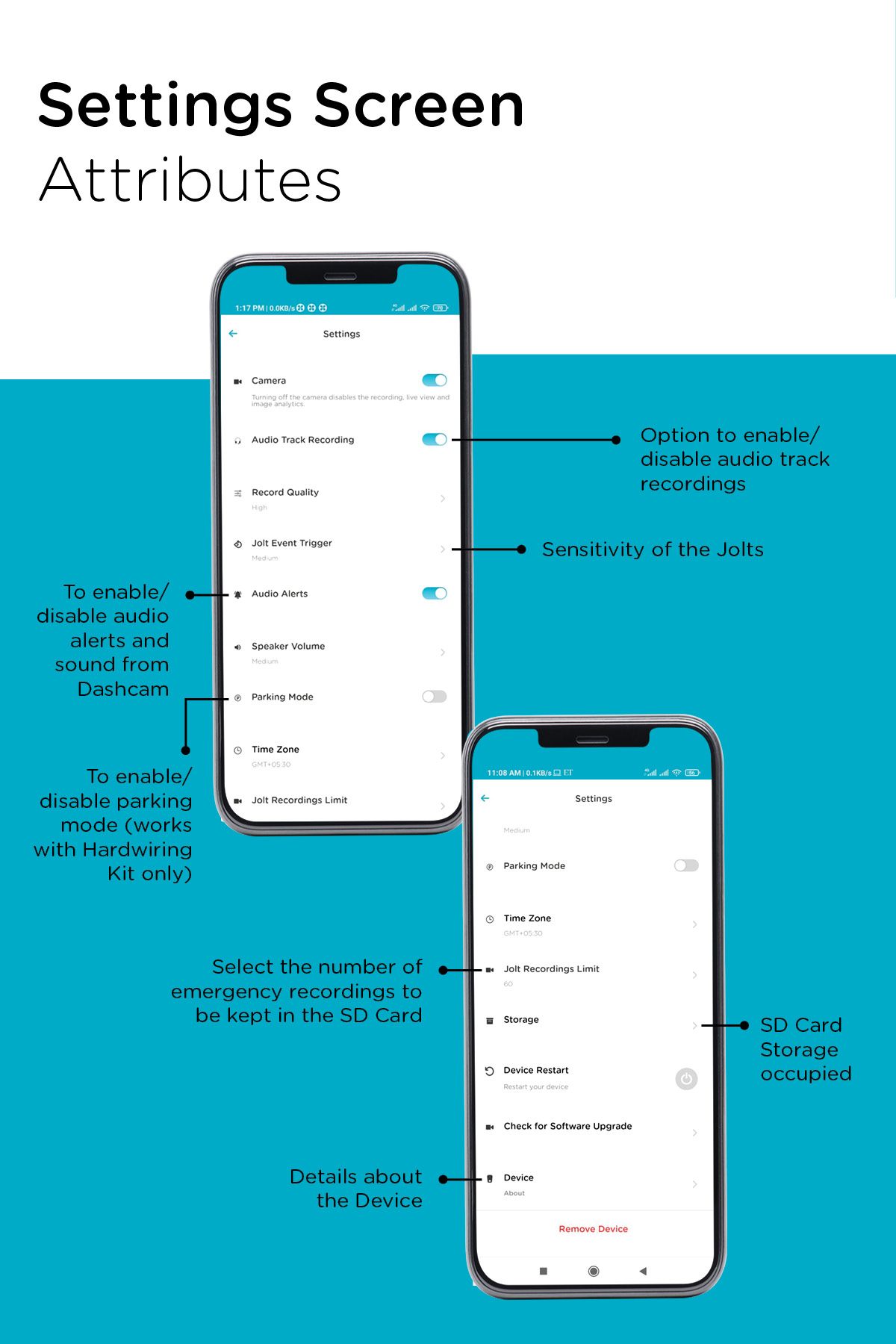
Dashcam is a video camera which is mounted on the dashboard or windscreen of a vehicle and used to continuously record the view of the road, traffic, etc., through the windscreen.
Dashcam is useful as it provides video evidence in the following scenarios:
- Car Accidents
- Insurance Claims
- Incorrect Challans
- Journey Vlogging
- Connect the Dashcam with the Power Adaptor and insert it into the car charger socket. Please insert SD Card in the SD Card slot for proper installation.
- Turn on the car ignition and check for the Red LED. Device will announce, “Qubo Dashcam is ready for Setup. Please follow the instructions from the Qubo App.” Download the App and follow further steps.
- Clean the windshield area where the Dashcam will be installed.
- Remove the protective film from the double-sided adhesive and attach it to the windshield so that the driver's view isn’t blocked.
- Remove and re-attach the USB cable, then use the installation/pry tool to tuck in the cable neatly. Reconnect to the power adaptor and car charger socket.
When you launch the App, first install the Dashcam as per on-screen instructions. The Dashcam creates a Wi-Fi hotspot that connects with the App. If it doesn’t connect automatically, use default password 12345678 from your Wi-Fi settings.
No. The Dashcam only needs internet in these scenarios:
- During installation (to link your account with the Dashcam on our Cloud)
- If you change settings and want to sync with other devices
- If you want to remove the Device from your account
To remove the device, you have two options:
- Pull the device from the adhesive on the windscreen (adhesive stays on glass).
- Remove the adhesive itself by pulling from one end till it's off the glass.
No, but it is recommended. The Dashcam needs a power source to work. If you can provide more than 12V power outside the car, you can install it elsewhere too.
The Dashcam supports Mini USB Cable.
Mini USB Cable comes with a six-month warranty.
Please check if the Dashcam is powered on. Sometimes it takes a bit longer. If it still doesn’t connect, reboot the device and try again.
Dashcam comes with a one-year warranty.
-5 degree to 65 degrees Celsius.
No.
You can use the pry tool to tuck in the cable. Route cables behind the vehicle headliner, then behind the door's weather seal, then through the glove box. This keeps the wiring hidden.
Wireless Apple CarPlay/Android Auto uses your phone’s Wi-Fi. Disconnect them temporarily to connect your phone to the Dashcam. Your Dashcam still records when the car ignition is on, even if your phone is not connected.
On Android, phones usually switch to mobile data if Wi-Fi has no internet, or prompt you to switch. On older phones, you may need to disconnect Wi-Fi to use mobile data. Your Dashcam still records when ignition is on, even if your phone isn’t connected.
The Dashcam needs a Micro SD Card to record videos. It records continuously and you can use the Timeline Scrubber to review. It also generates activity events (Events Log under Events Tab) and trip-based recordings (Trips tab). You can download all recordings, but each clip is limited to 1 minute.
Yes, the Dashcam records continuously on a Micro SD Card. You can review with Timeline Scrubber, Events Log, or Trips tab. Downloads are in 1-minute clips.
The Dashcam remains active for 1 minute after the car ignition is off. For continuous parking recording, a separate Hardwiring Kit is needed.
No, you can only view events and recordings when your phone is connected to the Dashcam’s Wi-Fi hotspot. Once disconnected, only downloaded clips are viewable.
No, you can only access downloaded videos. To view real-time videos, your phone needs to be connected to the Dashcam’s Wi-Fi hotspot.
No, you can’t. Your phone needs to be connected to the Dashcam’s Wi-Fi hotspot, even if you use the same credentials.
The Dashcam uses a rechargeable lithium-ion battery to maintain correct time. If your car isn’t started for 3 days, or on initial setup, this battery may drain, causing incorrect timestamps. To correct, reconnect the Dashcam to the app; it will auto-update the timestamp for all future videos.
Yes. The App is named Qubo Pro and it is available on both Play Store and App Store. You can also download the App using the below QR Code:

No. You can use your existing account with the Qubo Pro App.
Yes, during installation from the App. The App asks you to name your device and change its password. Once set, it can't be changed again.
Open the App, go to Device Dashboard > Settings > Device option, and tap on the password to view it.
In the Device Dashboard under Settings, scroll to the bottom and tap “Remove Device”. Your device will then be removed from the app.
After factory reset, the Dashcam is no longer connected to your account. To remove it from the App, go to Settings on the Device Dashboard and tap “Remove Device”.
No. Mobile Data is not used for video downloads. Just ensure your phone has enough storage space.
The App has multiple features:
- Live View
- Event based recording
- Trip based recording
- Timelapse etc.
Currently, it generates 3 types of events:
- Ride Started – When the ignition is on and Dashcam gets power
- Ride Stopped – When the ignition is off and Dashcam loses power
- Jolt Detected – When the Dashcam detects a jolt, e.g., a bumper or an accident
Yes. Under Settings, use “Record Trigger” to adjust sensor sensitivity. ‘High’ detects minor shakes, ‘Low’ detects only major events.
Every time the car’s ignition turns on, Dashcam starts recording. It stops when the car is off. If you restart ignition within 5 minutes, it’s still counted as the same trip. See Trips tab for all trip recordings.
If the car ignition is off for less than 5 minutes, the Dashcam will continue the same trip. More than 5 minutes, it starts a new trip.
First, download the video. Once in your Gallery, you can forward or rewind as usual.
Each downloadable clip is 1 minute long. For example, a 5-minute trip requires 5 downloads.
- If the Device is connected with the App: Go to Settings > Device Restart (bottom of page).
- If Device is not connected: Press the Reboot Key on the Dashcam using a pin.
In Settings, “Audio Track Recording” can be switched On or Off as per your preference.
Yes, in Settings, use “Audio Alerts” to switch beeps/sounds On or Off.
You can manage your account from any other compatible mobile device. You can move your account or remove your Dashcam from the app if your phone is compromised.
Use the calendar on-screen in the app, select the date you want to view recordings for.
Select the event and click the Download arrow icon to download. To delete, click the Delete icon.
Share your Qubo Pro app login credentials. All simultaneous logins have the same rights.
Yes, any user with the login credentials can remove or delete the device.
Time-lapse video summarizes an entire day in a short video. In the player, tap the Timelapse icon, select a date, and if there is enough recording, a Timelapse video will be generated.
Yes. The dashcam stores all the recording in the SD Card only. You can only view Live feed without the SD Card but then no event will get generated. We recommend you to use a SD Card for better experience.
It supports up to 256 GB of SD Card
The Device works on the functionality called FIFO which is First In First Out, Thus the recordings which were saved first will get auto deleted and new recording will take its place.
No. The Critical recordings also called as Emergency recordings which are created as Jolt Detected do not get over written under FIFO policy. They will always be saved on your device and only other recordings are impacted. Under settings option, there is an option “Emergency Limit” from which you can select the number of Emergency Recordings you would like to keep. And if it gets full then it will follow the FIFO rule for Emergency recording.
On Application there is an option for format SD card, please format your SD Card.
Our Dashcam supports Class 10 or above SD Card available in the market but we suggest purchasing recommended Class 10 Micro SD Cards Only (32 GB, 64 GB, 128 GB, 256 GB)

You can download that clip when you are in the car and connected with the Device. Once downloaded, that clip will be stored in your local storage and you can access it anytime from the App.
Yes, but you must remove the device from the previous account first and then reset the device. After that you shall setup the device with another Qubo user account.
Please follow the instructions on the app for the commissioning of the device. In case of any issue persistence, please connect with our Customer Service @ +91 87662 05724.
We are more than happy to assist you with any concerns you might have. Please feel free To contact us WhatsApp us @ +91 87662 05724 (working hours: 9.30 AM to 6.30 PM, all Days, excluding national holidays).

How to install Smart Dashcam Pro