
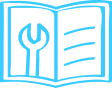
Qubo Baby Cam is a smart camera which can be used for baby surveillance. Its AI features such as Baby Cry Alert, Stitching Snap of baby activity in a day, Create a Time Lapse video, motion detection and person detection can be used for baby room. This device works with Alexa and can be used for two way calling too.
It’s below the device and the MAC address is on app. Go to hamburger menu and Click on ‘My Device’ >> Qubo Baby Cam >> Device Info. By clicking on Device Info, you will get the MAC address of the device.
0 – 50 degree Celsius
No, Qubo Baby Cam doesn’t have in-built battery.
Qubo Baby Cam only works with direct 220 AC power supply.
QUBO Baby Cam is weather and water resistant.
No, this device works only on 2.4 GHz Wi-Fi network.
The device can be commissioned using Mobile Hotspot but it performs best with a stable 2Mbps network. Hence, it’s advised to switch to a Wi-Fi network once it is commissioned.
Make sure you are using a hotspot from another mobile. Device shall not be commissioned if you are using the same mobile through which you had given the hotspot.
Check if Red LED is blinking/Steady on Home Security Camera. If its red LED is steady, press the reset key for 10 seconds and wait for LED blinking stage along with the Audio to set it to commissioning mode.
- Go to app settings and scroll down to “Wi-Fi update”.
- Press and release the Reset button twice, and each press shall be held for 2 seconds long.
- Once the Red LED starts blinking on the device, now choose the Wi-Fi network to which you want your device to be connected.
- Scan the QR code, after that and wait for around 10 seconds for completion.
The range of distance of the Wi-Fi signal is determined by your router. We recommend keeping the Qubo Baby Cam within 30 feet (10 meters max.) of your router. It should be within the 10 meters range without any wall or object. This distance can vary depending on obstacles such as concrete or stucco walls, metallic barriers, or other interference.
No, it is not possible to connect Qubo Baby Cam without Wi-Fi.
In case the internet is down it will store the recordings in local storage and as soon as the device gets internet it will push data from local storage to Cloud subject to the subscription.
By sharing login credentials of QUBO app. We suggest to not Sign-in with Google if you plan to share your login credentials, because Login over an Android phone using Google ID may sync up all your phone contacts to another phone.
Yes, as simultaneous logins have the same rights.
As per Gold subscription plan you can share your credentials with up to 3 users for simultaneous logins.
No, as simultaneous logins have the same rights.
Yes, but you must remove the device from the previous account first and then reset the device. After that you shall setup the device with another Qubo user account.
Please follow the instructions on the app for the commissioning of the device. In case of any issue persistence, please connect with our Customer Service @ +91 87662 05724.
Click on the Settings Icon on the top right corner of your Qubo app and select Remove. Refer to the screenshot below
Follow the below procedure:
Hard reset
- On the left side of the device you find a reset button,
- Press it for 10 Sec.
Please note, factory reset will make your device into its original system state by erasing all the previous information stored on the device in an attempt to restore the device to its original manufacturing settings.
Yes, you can commission multiple Home Security Cameras from a single account and App.
There can be multiple reasons that your camera becomes offline. Below are some conditions:
- Poor Wi-Fi Connectivity
- No Power/Electricity
- Loose Adapter Connection
There could be multiple issues. Below are some of them:
- Device is in offline mode maybe because device is switched off or there is no internet connectivity.
- Poor Internet connectivity on mobile.
- Notifications are set to Mute in the android mobile setting.
- If the Qubo App notifications are disabled from android/iOS for specific device.
- If the Qubo App Notifications are disabled from Android/IOS Settings.
Qubo Baby Cam records video clip only if it detects motion or person, so that you are not flooded with hours of video recorded data and can just browse through meaningful video clips. You can select if the camera shall do recording for either motion or Person detection. Motion detection also records person detection events.
No
This means Night vision is on. The camera automatically switches to Night Mode depending on the lighting conditions.
Make sure both camera and mobile are connected to the internet. In case the camera is offline, please check the internet connectivity on both camera and mobile.
We recommend Internet speed should be at least 2mbps for proper downloading and uploading.
- Check Qubo Baby Cam lens for dirt, dust, spider webs, etc. Clean the lens with a soft and clean cloth. Do not use harsh cleaners or aerosol cleaners that may harm the lens.
- Make sure the QUBO camera is not too far from the router. Also, check that download and upload speeds are more than 2Mbps on mobile and camera respectively.
2MP Camera with 1080p for high resolution video recordings and 480p for lower resolution images.
The device is portable from size perspective, from usage perspective, it’s a stationary product because it needs power supply.
There is no defined range for 2-way talk. With a strong internet connection, 2-Way talk can work seamlessly.
Yes (Trigger Alarm). It can be manually activated or you can program it through routines provided in settings.
Whenever there is any motion detected using Edge AI on the camera feed, the camera will start recording and notify you on the QUBO mobile app with a notification.
It will be in Grey Scale in night vision & colored in normal mode.
This can be done by changing the Camera settings. Follow the below process:
- Go to Camera Settings
- Find Motion Trigger Sensitivity
- High – Gives notification for all kinds of motions
- Low – Gives notifications for only large motions
We suggest keeping motion sensitivity low if the location has high movement of people, pets or traffic.
It saves memory and doesn’t record an empty room so that you only get the relevant notifications.
- You can monitor your baby via 24×7 live feeds to your connected device
- You can trigger/play lullaby remotely
- You can use zone fencing for safety & security of your kids by creating virtual fence
- Two-way audio enables you to talk to your baby/family by pressing push-to-talk button
No, currently Qubo Baby Cam has two-way communication through audio only. App user can see video on the other side though.
While viewing the live feed, you can zoom in on the video by pinching outward on the screen, or zoom out by pinching inward on the screen.
Being updated...
Being updated...
The time lapse of your baby’s sleep summaries will be displayed according to where the baby (crib/bed) is, so be sure to adjust your time-lapse each time Qubo Baby Cam is moved to a new location in a different time lapse.
Being updated...
The video recording by the Qubo Baby Cam happens when there are intelligent triggers based on Person detection or Motion based detection. It does not perform 24×7 continuous recording. With smart AI based triggers, you will only get videos when there is actually some useful action or motion in front of the camera.
Yes, you can save your videos on cloud. For more details on subscription plan log on to https://www.quboworld.com/subscription-plans
The device comes with a 1-year warranty. Please feel free to contact us via WhatsApp at +91 87662 05724 for further assistance.
To use baby features, a subscription plan is required along with an SD card inserted in the device.
Go to Play Store/App Store → Enter "QUBO" → Click on the app and install it.
You can view video recordings through the Qubo Mobile App.
No, you can only access it through the mobile application on iOS or Android.
Android 5.1 and above, and iOS 11 and above.
You can program it through modes available on the application. You have to apply routines as per the requirement. There are three modes available on the app:
- Home
- Away
- Night Mode
Currently, this device only works with Alexa.
Qubo Baby Cam supports up to 128 GB SD cards.
No, you cannot connect a hard drive to the Qubo Camera.
By default, recorded content is stored in 1080P resolution. Usually, around 2.5 hours of recording takes 1 GB of space.
If you have an SD card, the video recordings are stored in both cloud storage and SD card in parallel. If there is no SD card, recordings are uploaded to the cloud. Once full, older data is purged and replaced.
Yes, currently Qubo is providing an SD card free of cost as an accessory packed inside the box.
This depends on your subscription plan. If you're on the free subscription, the data will be removed within 24 hours.
Use the "Format SD Card" option available in the Qubo app to format your SD card.
Yes, you can expand storage up to 128 GB via SD card. Cloud storage is a service where your data is maintained and backed up remotely. You can retrieve past videos as long as your cloud storage plan permits it.
Yes, Qubo Baby Cam records video. The recording capacity depends on the available SD card storage or cloud storage plan.
Qubo Baby Cam stores live recordings either on a 128 GB expandable SD card or on cloud storage.
- Avoid keeping the device near wet surfaces or areas like sinks or vases.
- Place the device on a flat, non-slippery surface to prevent physical damage.
- Use only a dry cotton cloth for cleaning. Avoid harsh or chemical cleaners.
- Do not expose the device to steam or extreme temperatures (0–50°C). Keep it away from heat sources like heaters or stoves.
- Use only QUBO-recommended accessories.
- This product and its services are not intended for users under the age of 18.

Make best use of your Baby Cam
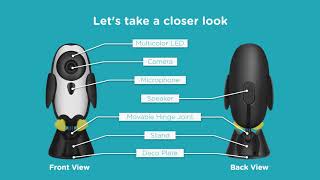
How to set up your Baby Cam on Qubo App