
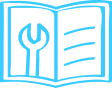
Open the Smart Cam 360 Application Dashboard >> Tap on Device Settings >> Scroll Down and Tap on Device. By clicking on device, you will get the mac address of the device.
0 – 50 degrees Celsius.
No, Qubo Smart Cam 360 does not have in-built battery.
Qubo Smart Camera only works with direct 220 AC power supply.
Easily view recordings* from specific dates using the on-screen calendar feature. Simply select the desired date to see all recordings captured on that day.
*Note:
- An SD card is required to store recordings.
- The amount of past recordings you can store depends on the capacity of your SD card.
- Cloud storage for past recordings is available with a subscription plan.
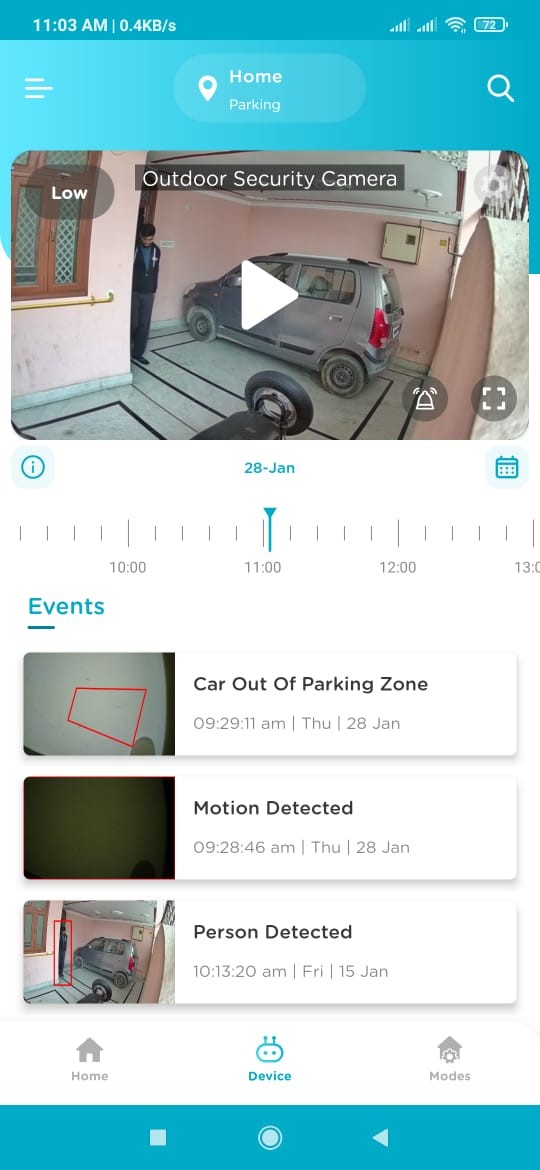
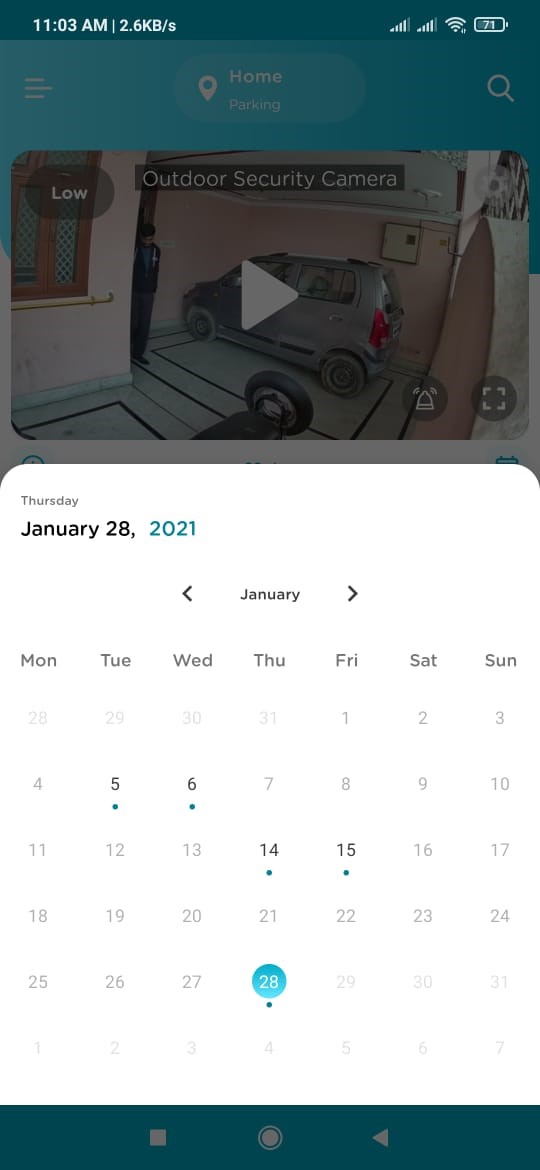
Yes, you can check Wi-Fi Signal Strength from your Qubo App. Select camera settings >> Wi-Fi Settings, you will see the signal strength. The device works best once the signal strength is excellent.
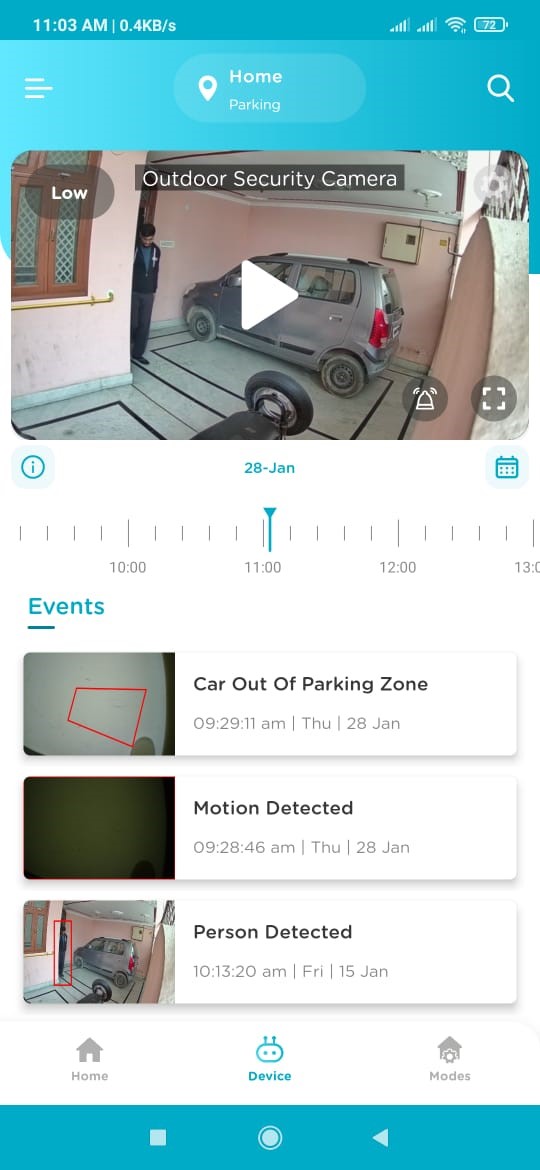
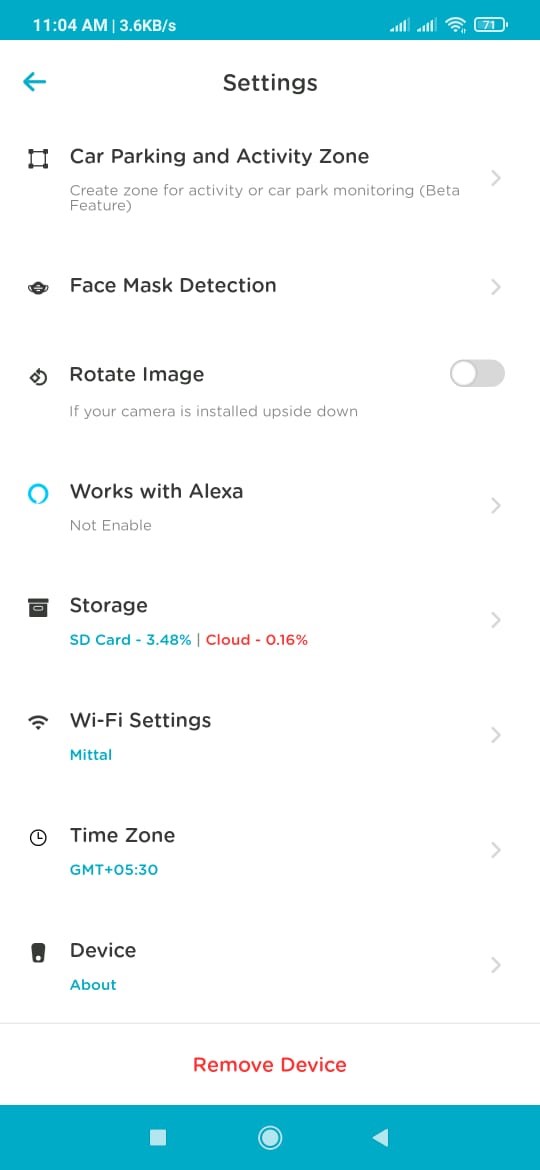
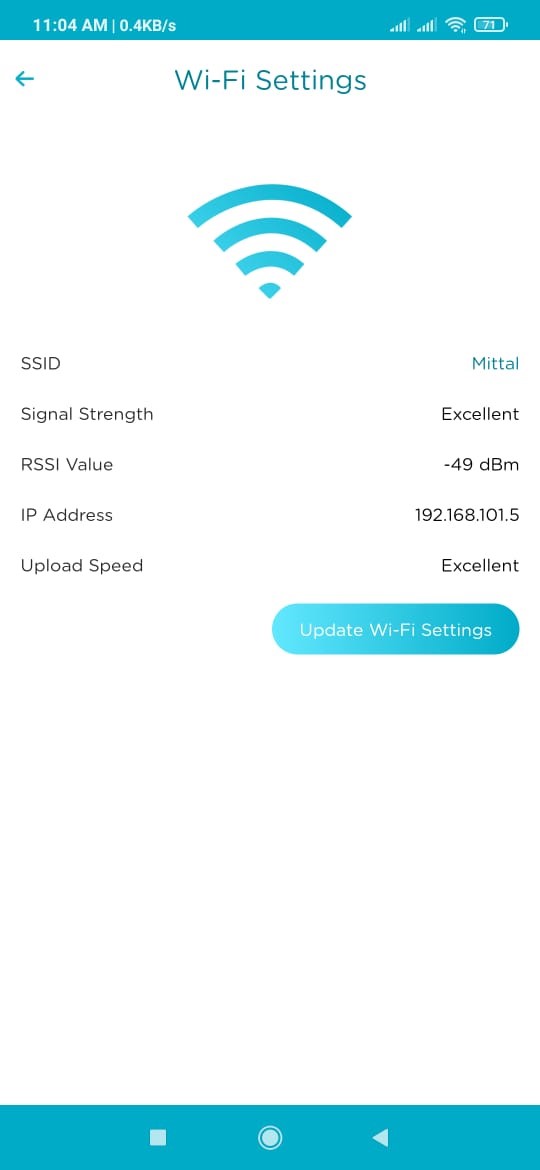
The timeline scrubber is a timer with a line that indicates a point in
time in the scene. You can drag the time scrubber along the timeline to
jump to a specific time in the scene/video.
Color code represents the location of where recorded video is saved:
- Green: Videos are saved in SD Card
- Blue: Videos are backed-up on Cloud
- White: No recordings available
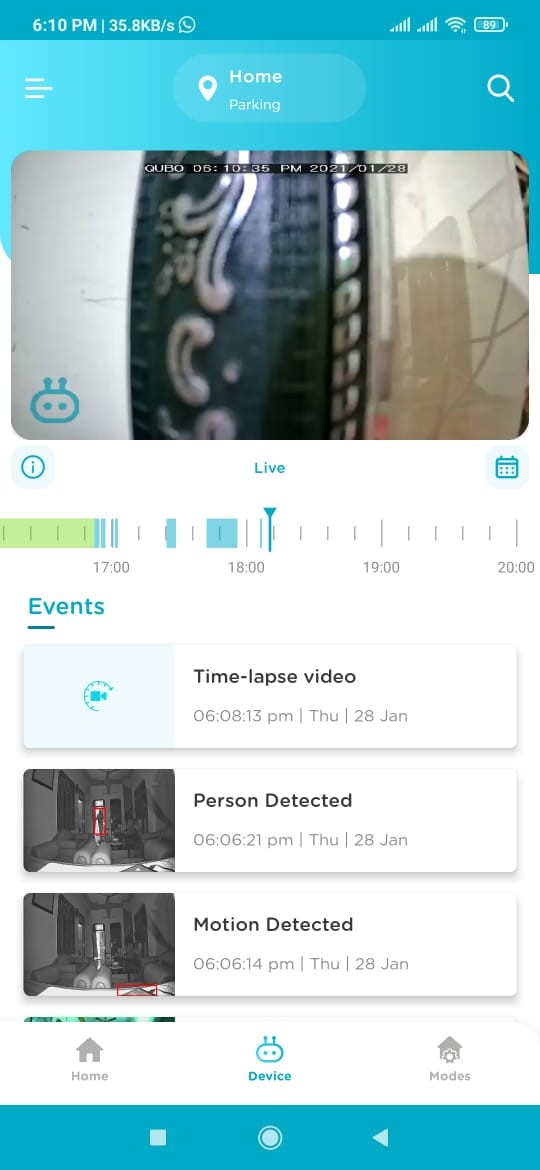
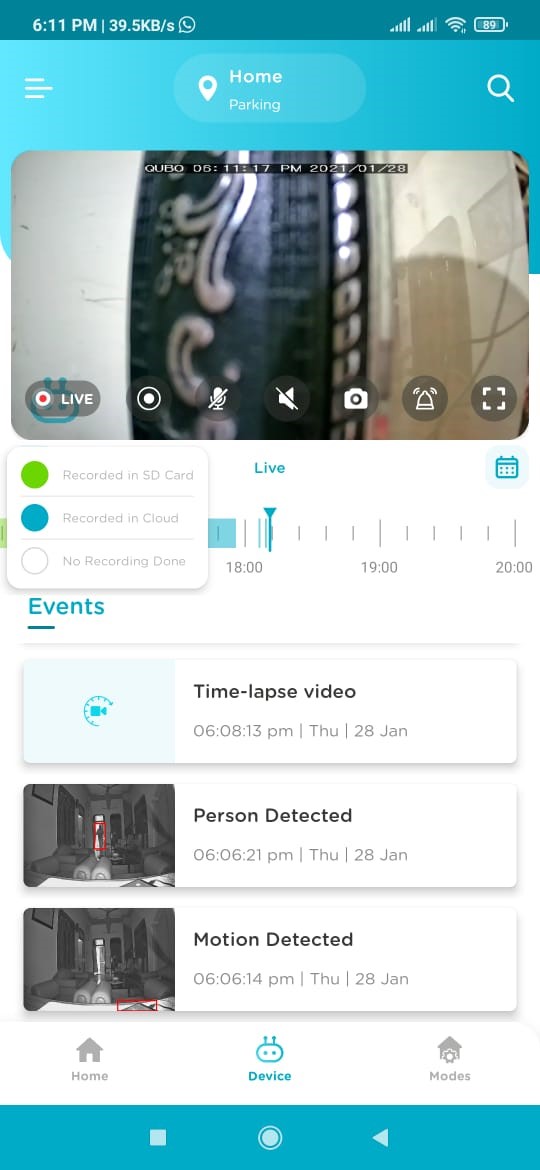
Once you select the event, click on the Downward arrow Icon so that download can be done. For deletion, just click on the Delete Icon.
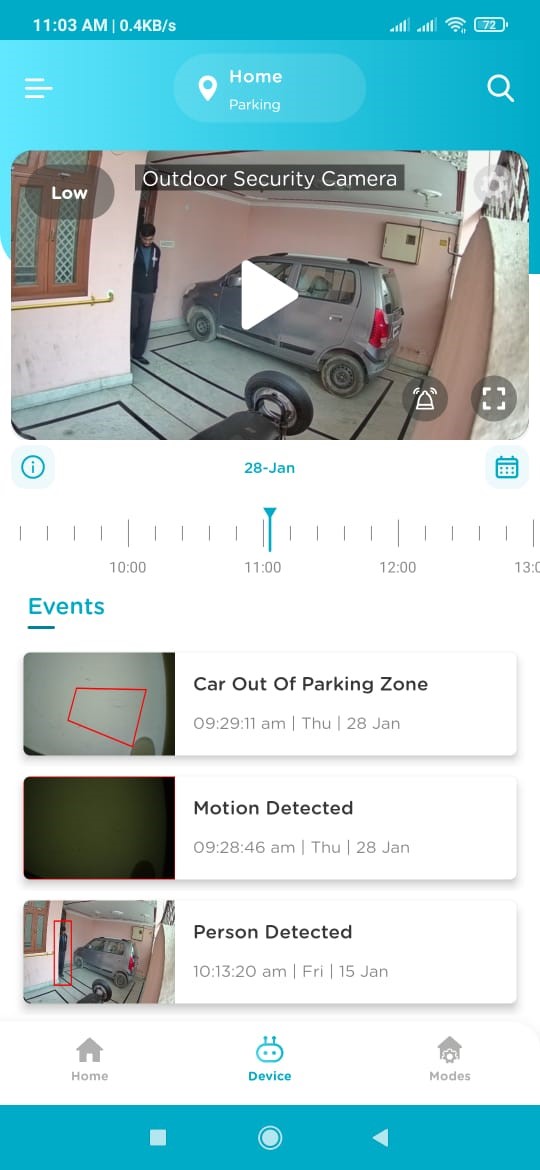
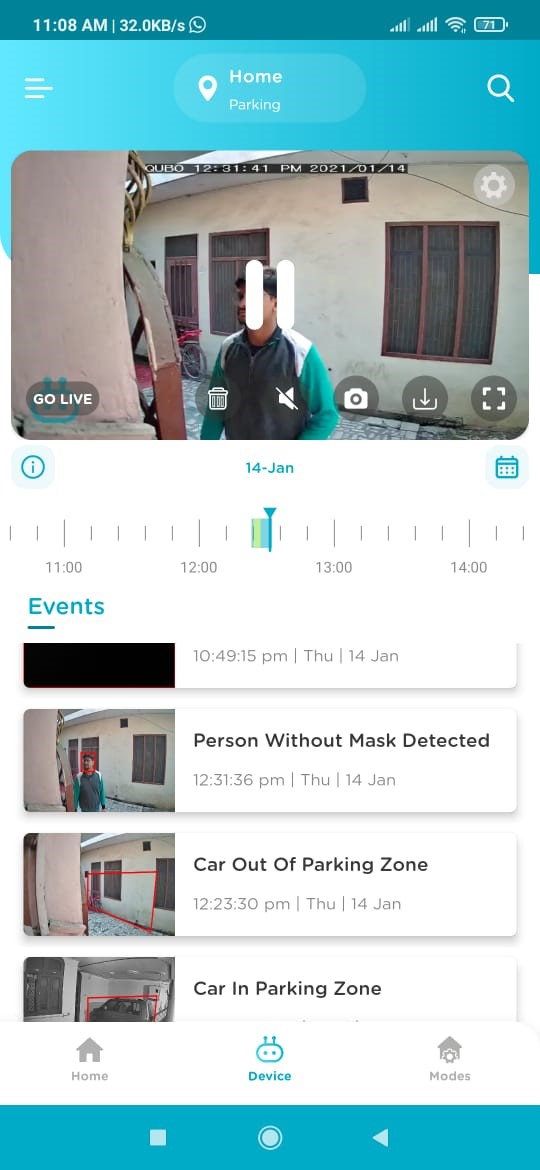
QUBO Smart Cam 360 is not weather and water resistant and can be used for indoor purposes only.
The device comes with a 1-year warranty. Please feel free to contact us on WhatsApp @ +91 87662 05724 for further assistance.
No, this device works only on 2.4 GHz Wi-Fi network.
The device can be commissioned using Mobile Hotspot, but it performs best with a stable 2Mbps network. Hence, it is advised to switch to a Wi-Fi network once it is commissioned.
Make sure you are using a hotspot from another mobile. Device shall not be commissioned If you are using the same mobile through which you had given the hotspot.
Check if Red Led is blinking/Steady on Qubo Smart Cam 360. If its red LED is steady, press the reset key for 10 seconds and wait for LED blinking stage along with the Audio to set it to commissioning mode.
- Go to app settings and scroll down to “Wi-Fi Settings”.
- Press and release the Reset button twice, and each press shall be held for 2 seconds.
- Once the Red LED starts blinking on the device, choose the Wi-Fi network to which you want your device to be connected
- Scan the QR code, after that and wait for around 10 seconds for completion
The range of distance of the Wi-Fi signal is determined by your router. We recommend keeping the camera within 30 feet (10 meters max.) of your router. It should be within the 10 meters range without any wall or object. This distance can vary depending on obstacles such as concrete or stucco walls, metallic barriers, or other interference.
No, it is not possible to connect Qubo Smart Cam 360 without Wi-Fi.
In case the internet is down, it will store the recordings in SD Card and as soon as device gets internet it will push data from SD Card to Cloud subject to the subscription. (*Only last 24hrs of data is pushed on the cloud and rest data can be accessed from SD card in case outage is for more than 1 day)
Note: Recordings are only automatically uploaded to the cloud if you have a subscription plan.
By sharing login credentials of QUBO app. We suggest to not do not to Sign-in with Google/IOS if you plan to share your login credentials, because Login over an Android phone using google ID may sync up all your phone contacts to another phone.
Yes, as simultaneous logins have the same rights.
Default plan allows two simultaneous Smart Phone logins. In case you require more logins, feel free to purchase a subscription plan as per your requirement. Log on to Qubo App >> Hamburger Menu >> Subscription >> Manage Subscription or tap on below link:
No, as simultaneous logins have the same rights.
Yes, but you must remove the device from the previous account first and then reset the device. After that you shall setup the device with another Qubo user account.
Click on the Settings Icon on the top right corner of your Qubo app>> Device Setting >> Select Remove. Refer to the screenshot below
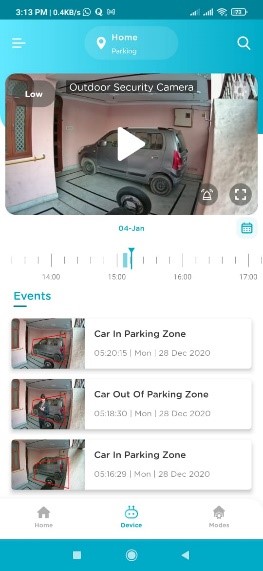
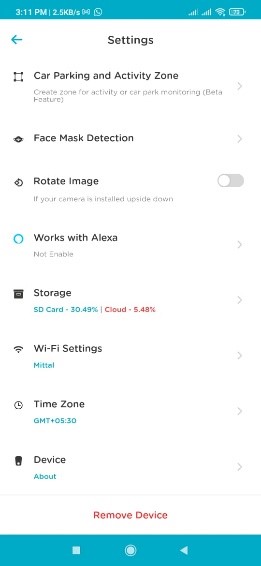
Follow the below procedure: Hard reset
- On the left side of the device you find a reset button
- Press it for 10 Sec.
Please note, factory reset will make your device into its original system state by erasing all the previous information stored on the device in an attempt to restore the device to its original manufacturing settings.
Yes, you can commission multiple Cameras from a single account and App.
There can be multiple reasons that your camera becomes offline. Below are some conditions:
- Poor Wi-Fi Connectivity
- No Power/Electricity
- Loose Adapter Connection
There could be multiple issues. Below are some of them:
- Device is in offline mode may be because device is switched off or there is no internet connectivity
- Poor Internet connectivity
- Notifications are set to Mute in the android mobile setting
- If the Qubo App notifications are disabled from android/iOS for specific device
Please note, factory reset will make your device into its original system state by erasing all the previous information stored on the device in an attempt to restore the device to its original manufacturing settings.
The Qubo Smart Cam 360 prioritizes recording* important moments by default. It only captures video clips when it detects motion or identifies a person. This helps you avoid sifting through hours of uneventful footage. You can choose to record based on either motion or person detection, and motion detection will also capture events where it identifies a person.
However, if you need continuous recording* like a CCTV camera, the Qubo Smart Cam 360 can do that too. You can enable or disable continuous recording within the app.
*Note: To use this feature, you'll need a working SD card inserted in the camera.
Yes
Make sure both camera and mobile are connected to the internet. In case the camera is offline, please check the internet connectivity on both camera and mobile.
We recommend Internet speed should be at least 2Mbps for proper downloading and uploading.
- Check QUBO Smart Cam 360 lens for dirt, dust, spider webs, etc. Clean the lens with a soft and clean cloth. Do not use harsh cleaners or aerosol cleaners that may harm the lens.
- Make sure the QUBO camera is not too far from the router. Also, check for downloading and uploading speeds are more than 2Mbps on mobile and camera, respectively.
2MP Camera with 1080p for high resolution video recordings and 480p for lower resolution images
The device is portable from size perspective. From a usage perspective, it’s a stationary product because it needs power supply.
Yes, it does have a siren (Have to be controlled Manually Via App only)
Whenever there is any motion detected using Edge AI on the camera feed, the camera will start recording and notify you on the QUBO mobile app with a notification (given that you have enabled Notifications within Phone Settings & the Qubo App)
It saves memory & does not record an empty room so that you only get the relevant Notifications. (This setting must be manually enabled/disabled via Qubo Application)
Yes, SD card is required for video recording. For added security, your videos can be backed up to the cloud based on your subscription plan. Person and motion detection notifications are sent every 10 minutes, as per Google and iOS platform standards.
For subscription plan login to https://www.quboworld.com/subscription-plans
Go to play store/App Store -> enter QUBO > click on that and install the application.
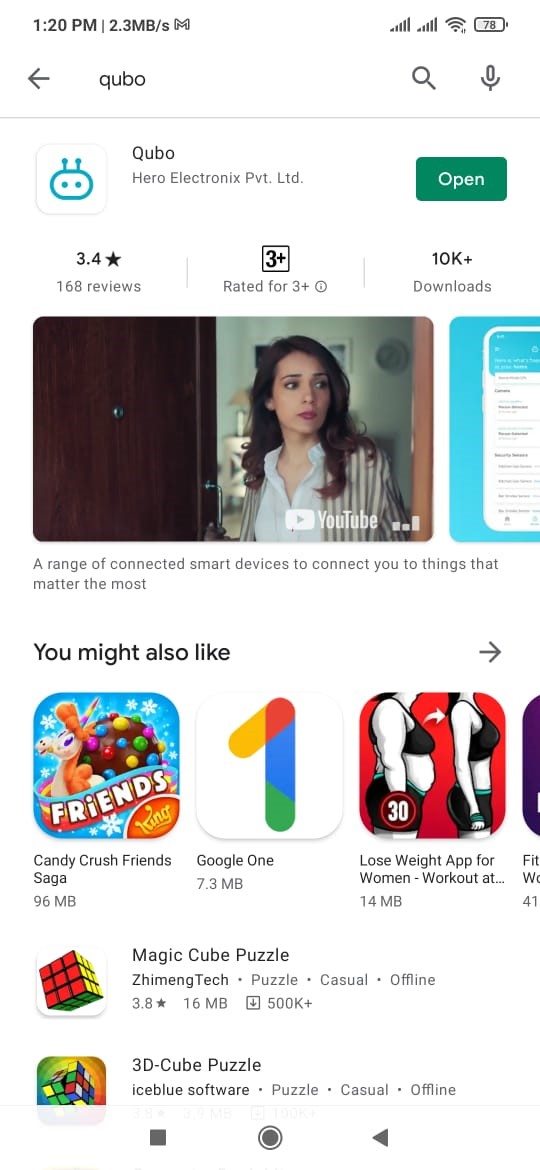
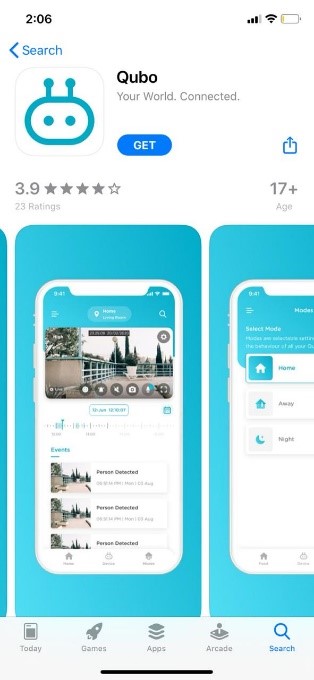
Users can see the Video/recording through the Qubo Mobile app inside the Gallery.
Tap on hamburger menu >> Tap on Gallery >> Tap on Videos
No, you can only access it through Mobile application of iOS or Android & Tablet.
Android 8.1 and above & IOS 11 and above.
You can program it through modes available on Application. You must apply routines as per the requirement. There are three modes available on the app:
- Home
- Away
- Night Mode
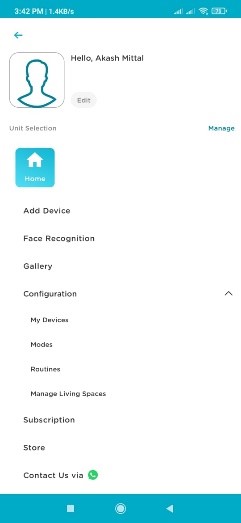
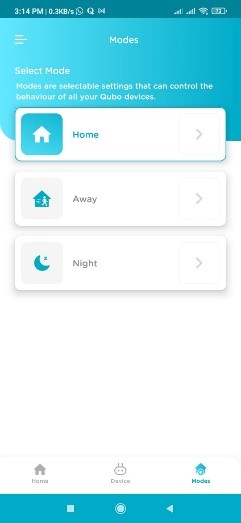
Yes, it does support both Alexa and Google Assistant.
QUBO Smart Cam 360 supports up to 256 GB.
No, you cannot connect Hard drive to QUBO Camera.
By default, recorded content is stored in 480P (Low) resolution. Usually, ~8 hours of recording require 1GB storage.
The location of your recordings depends on whether you have an SD card inserted in the camera:
With SD card: Recordings are stored on both the cloud storage and the SD card simultaneously. Once the storage space is full, the system automatically deletes older recordings to make room for new ones (overwrite function).
Without SD card: No recordings are stored. An SD card is mandatory for storing recordings locally as well as backing up to cloud.
For enhanced security and peace of mind, we recommend purchasing a Qubo Home Subscription. This ensures you never lose important footage or evidence, even if the SD card malfunctions or reaches capacity.
No, the Qubo Smart Cam 360 does not include an SD card in the package. To record videos, you will need to purchase a compatible SD card separately.
We recommend using the following SD cards only: C10, U3, V30, 4K UHD cards.
By using an SD card that meets these recommendations, you can ensure reliable recording and playback of your Qubo Smart Cam 360 videos.
It depends on your subscription plan. Please refer the below link for more details: https://www.quboworld.com/subscription-plans
On Application there is an option for format SD card, please format your SD Card and it is recommended to use the following SD cards only: C10, U3, V30, 4K UHD cards.

How to set up your Smart Cam Ultra 2k