Know Your Qubo Smart Video Doorbell
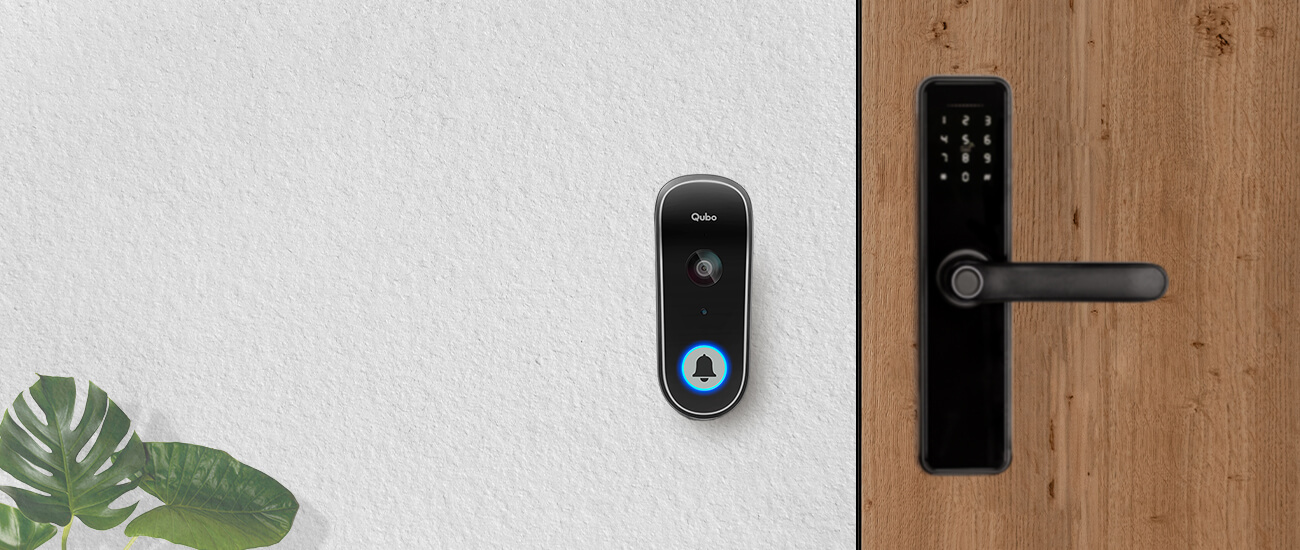
A smart video doorbell is synonymous with a happier time at home, work or play. Wonder how? Let’s roll! Customising your smart video doorbell is like developing a sixth sense of your home entrance- answering your door as and when you like.This skyrocketed smart quotient of your home entrance gives you the edge and freedom of connecting with the world at your will.
Coming back to the question: how does the smart video doorbell help you stay focused & productive, wherever you are! We all can agree to having faced situations ranging between missing an important package in our absence, having unwanted visitors or lurkers we want to avoid, and hosting annoying guests who almost fistfight the doorbell till we attend to them. Well, with just one tap on the Qubo App, all these problems are solved.
What’s more! The Smart Video Doorbell doubles up as a security camera, adding a pair of guarding eyes to your doorstep.
Here’s how the Qubo Smart Video Doorbell can be easily tuned to your needs and work in your interest when you’re busy, available or simply selectively available.
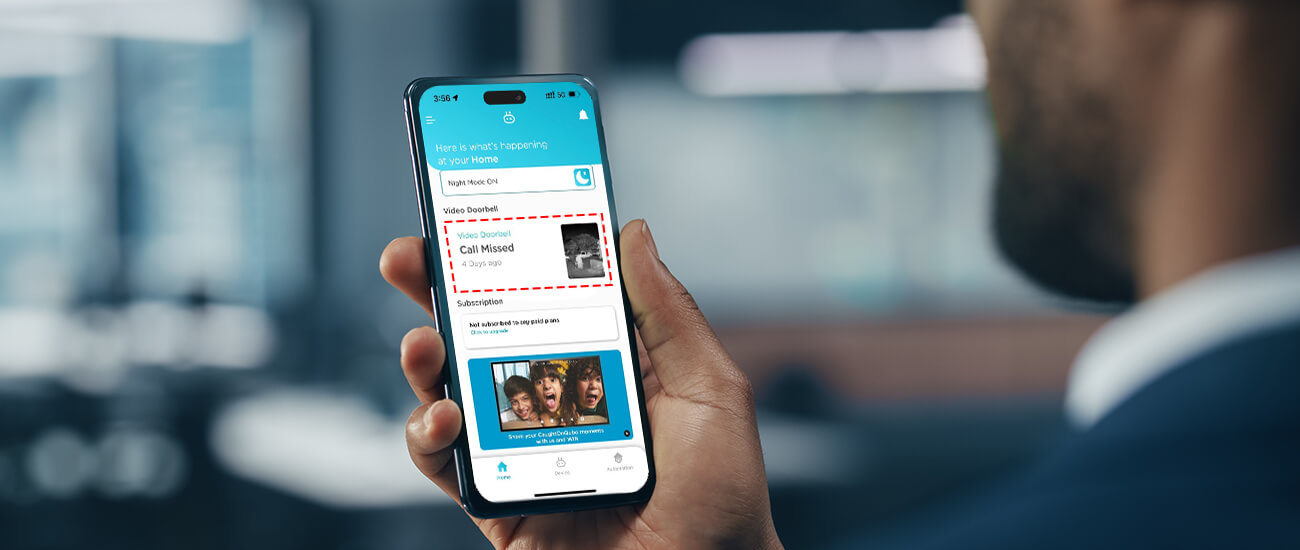
A vacation or even just a long day at work can cause you to fear all the action you’ve missed out while you were away. An anticipated person or parcel in the given time can add to your anxiety. To avoid this situation, you can visit, revisit and re-visit the Events captured in your Qubo Video Doorbell.
Here’s how you can view missed and answered events on your Qubo App.
Step 1: On Qubo App Home screen, select Video Doorbell
Step 2: Tap on Events in the top section of the Video Doorbell Device screen
Step 3: Voila! View all the missed and answered events on your Qubo App
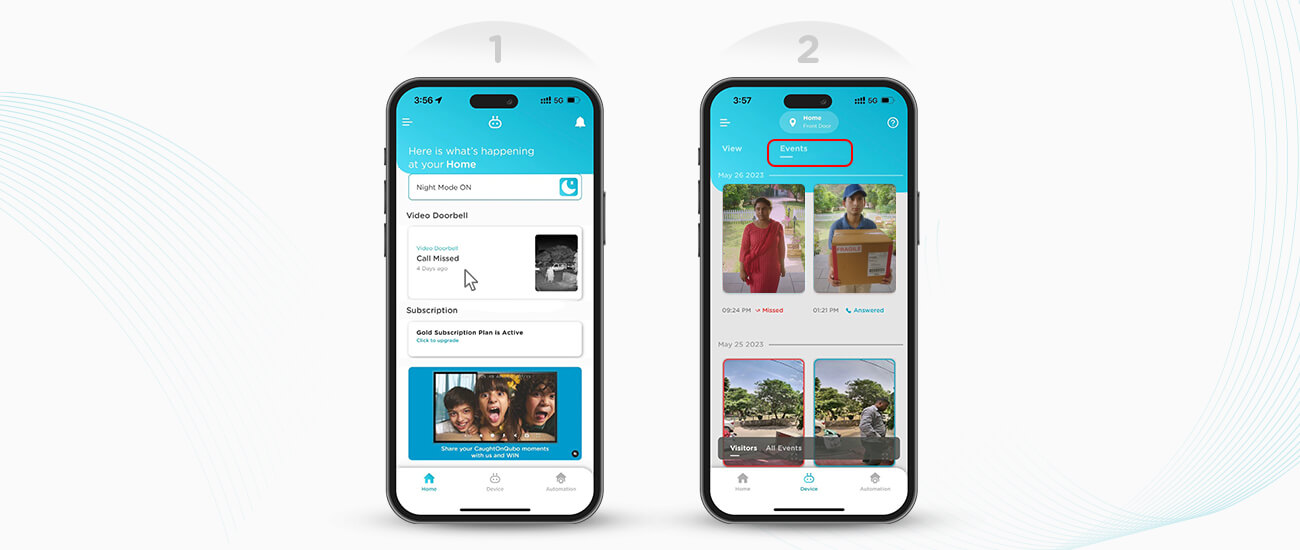
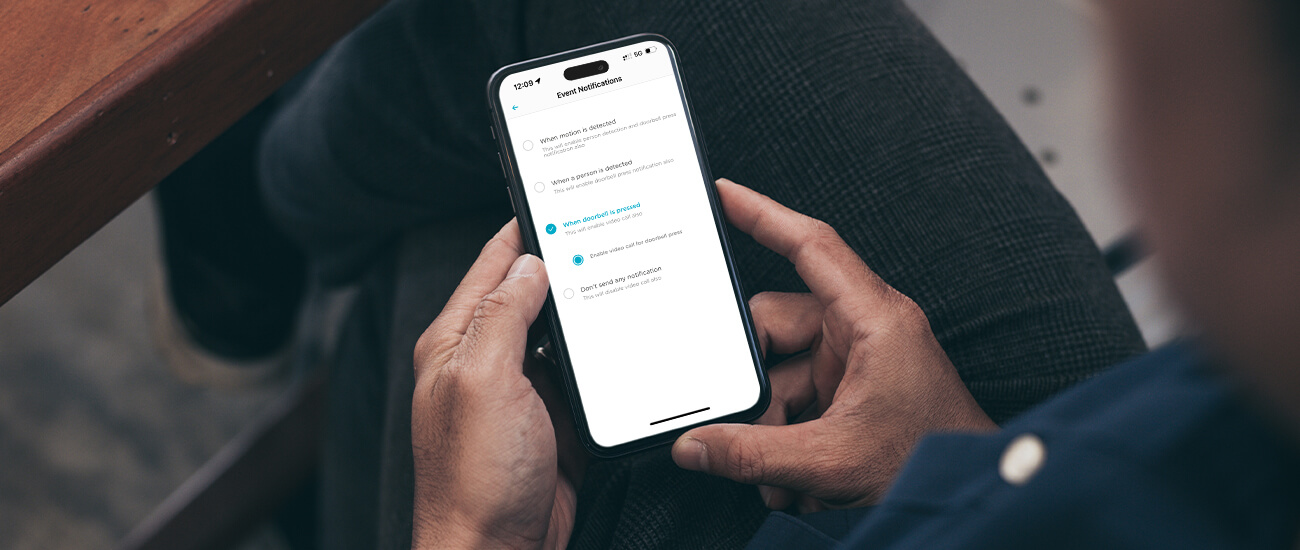
This customisation can help you increase or limit the number of event alerts your smart video doorbell sends to you. Here’s how you can tweak the events you want to get notified for on your Qubo App.
Step 1: Go to My Devices in the Menu and select Video Doorbell
Step 2: Tap on Notification Settings
Step 3: Select when you want to get event notifications
Step 4: Get event notifications at your ease
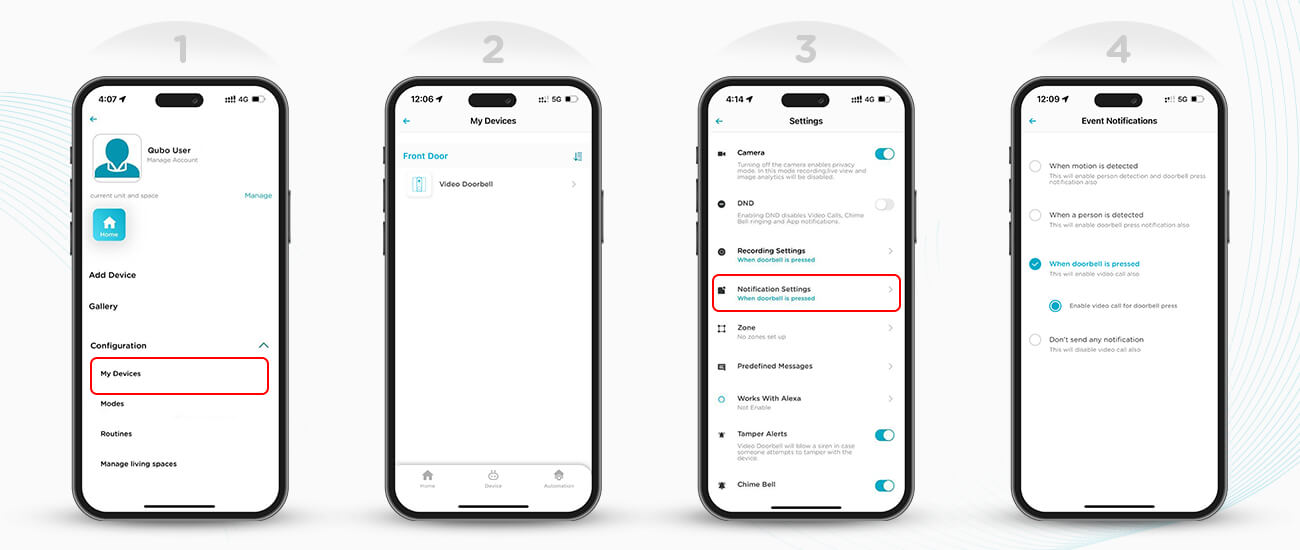
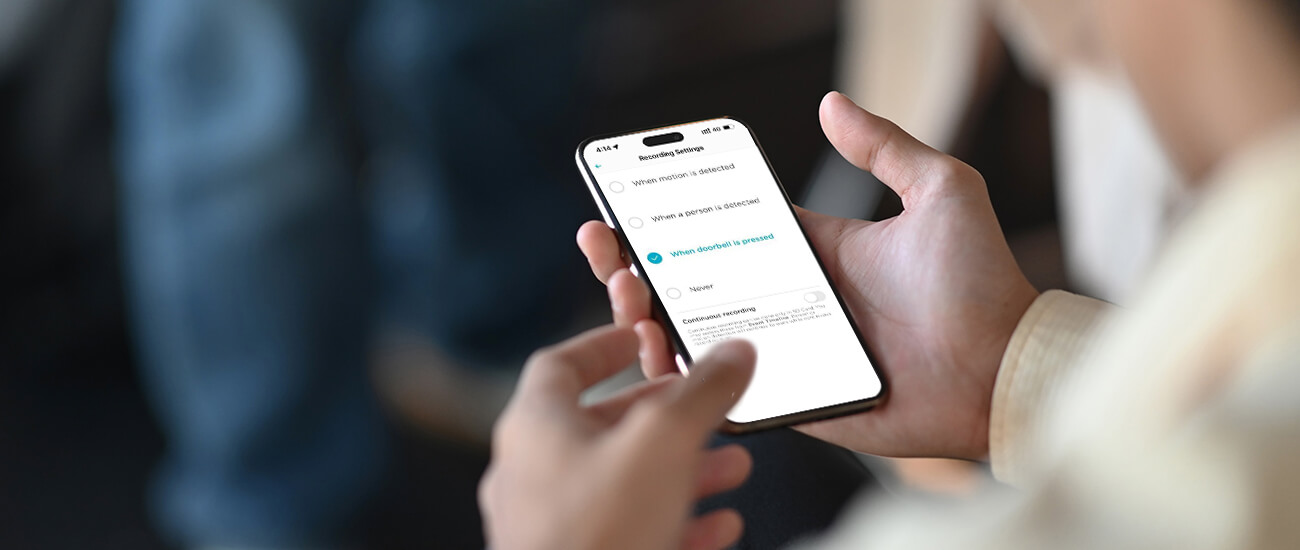
Recording events on the Qubo App is like highlighting important pieces of information in your reference notes. Enabling recording for every video doorbell event is as moot as marking every line important in your notes. Hence, you might want to tweak what event you want to record automatically on your video doorbell. Here’s how you can make the best use of this feature.
● Update recording setting to when a person is detected when you’re away from home
● Update recording setting to when doorbell is pressed when you want to keep a memento of your guests’ visit.
● Update recording setting to never temporarily if you’re trying to save space on your SD card or cloud. However, this setting is not advisable for a longer term.
● Update recording setting to when motion is detected in case of a recent burglary in your area to amp up your home security.
Here’s how you can tweak what you want to record on your Qubo App
Step 1: Go to My Devices in the Menu and select Video Doorbell
Step 2: Tap on Recording Settings
Step 3: Select when you want to get event recordings
Step 4: Automatically get recordings on your Qubo App
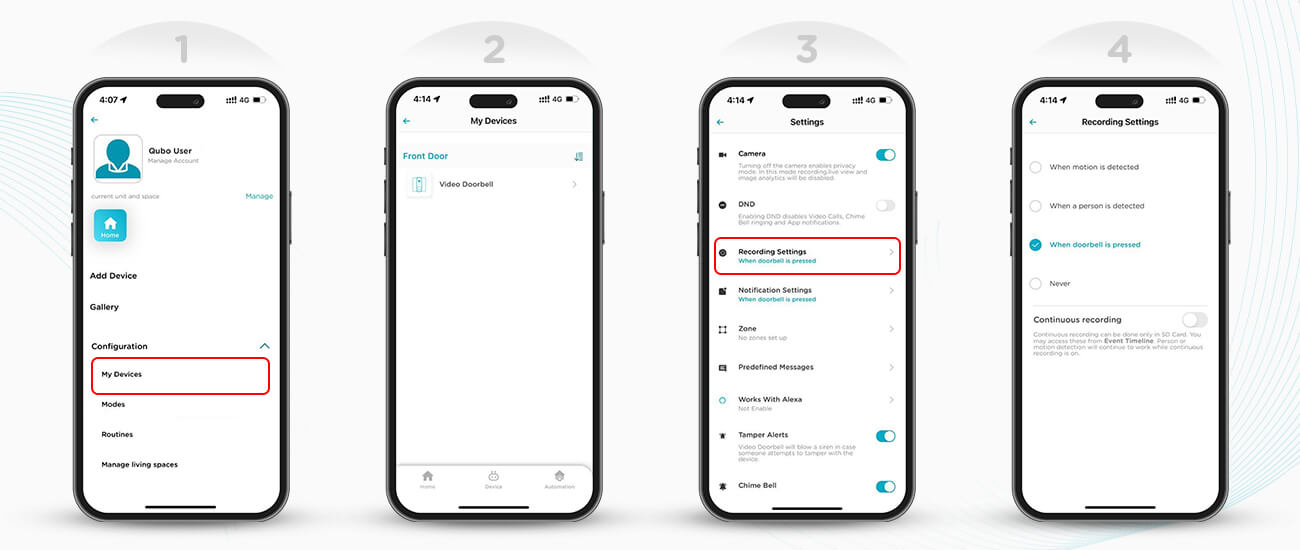
As mentioned earlier, the Smart Video Doorbell doubles up as a security camera, adding a pair of guarding eyes to your doorstep. Here’s how you can use some features to increase the security of your home with your smart doorbell.
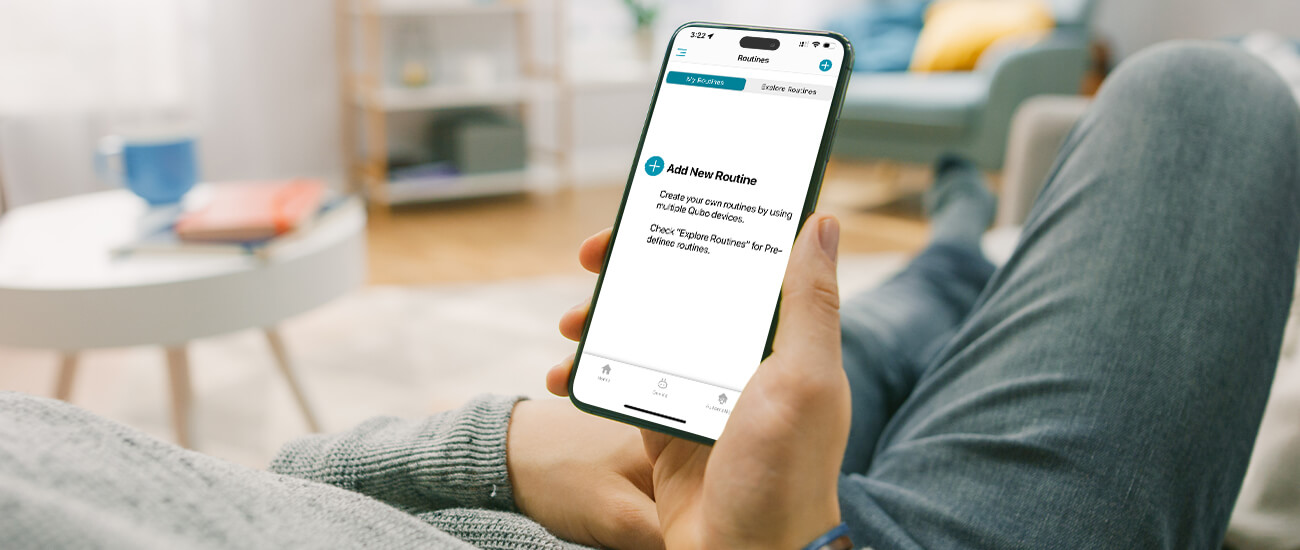
Here’s how you can set routines on your Qubo App
Step 1: Go to Routines in the Menu and select Video Doorbell
Step 2: Tap on Add New Routine
Step 3: Add a combination of Triggers and Actions that work for you. For example, a trigger of ‘Front Doorbell Detects Motion’ can lead to a ‘Play Siren’ action in a customised routine.
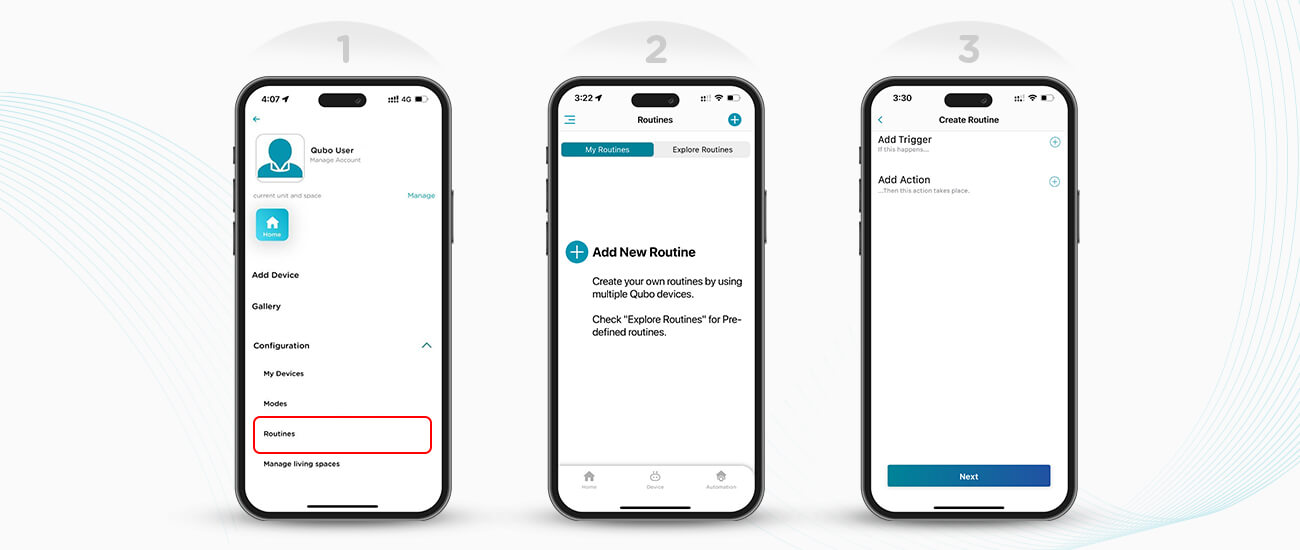
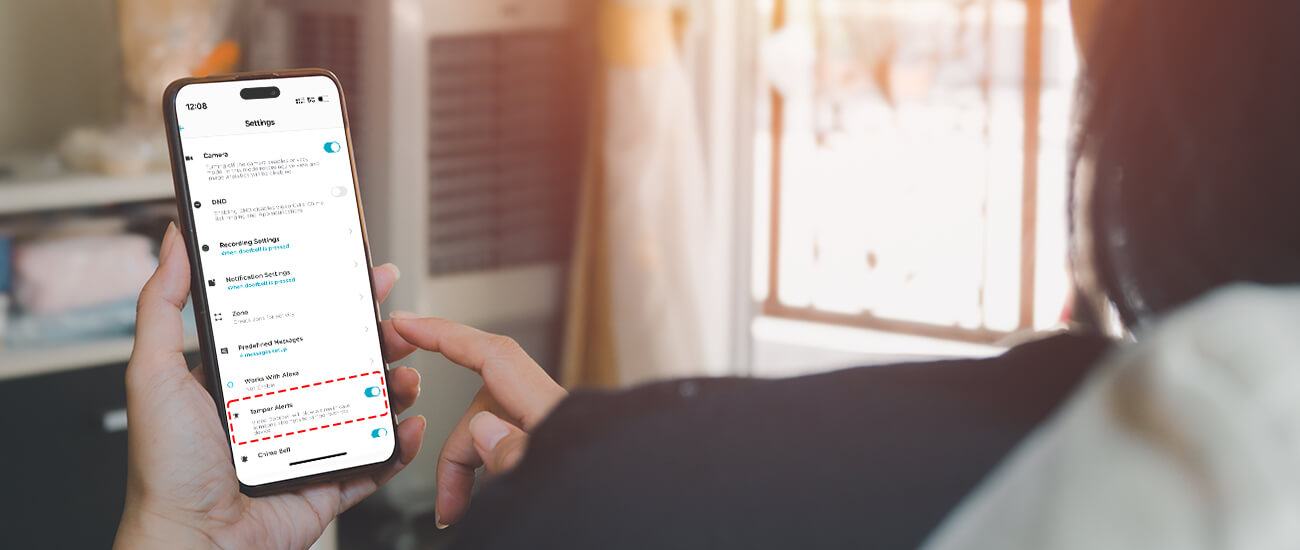
Here’s how you can enable Tamper Alert for your Qubo Video Doorbell
Step 1: Go to My Devices in the Menu and select Video Doorbell
Step 2: Enable Tamper Alerts by tapping on the toggle.
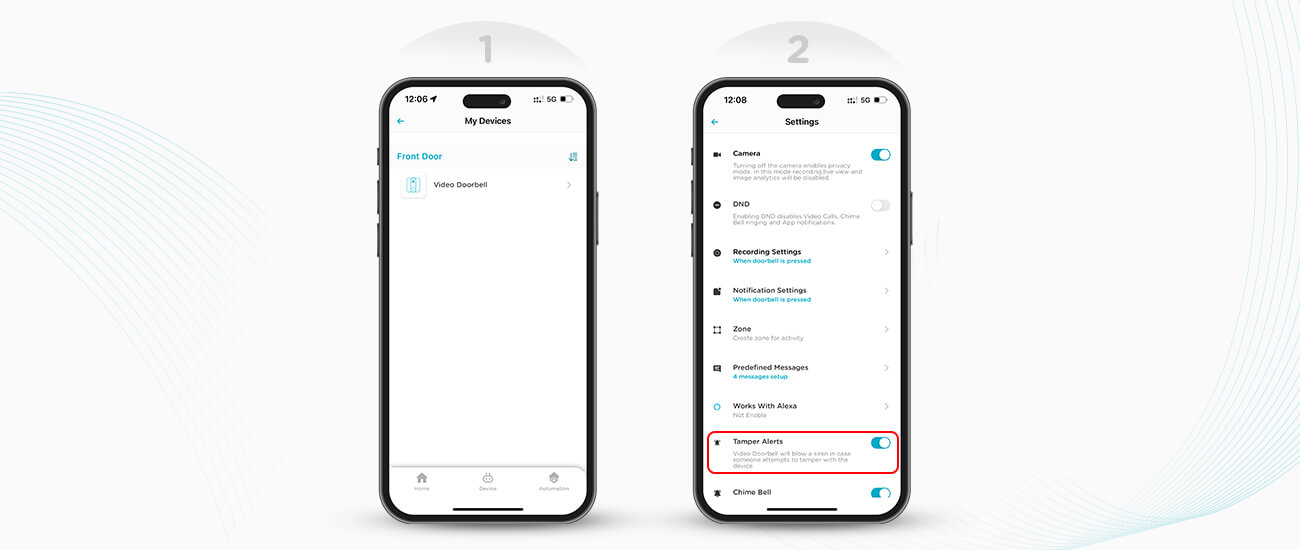
Here are some other useful features that can help you make the most of your Smart Video Doorbell.
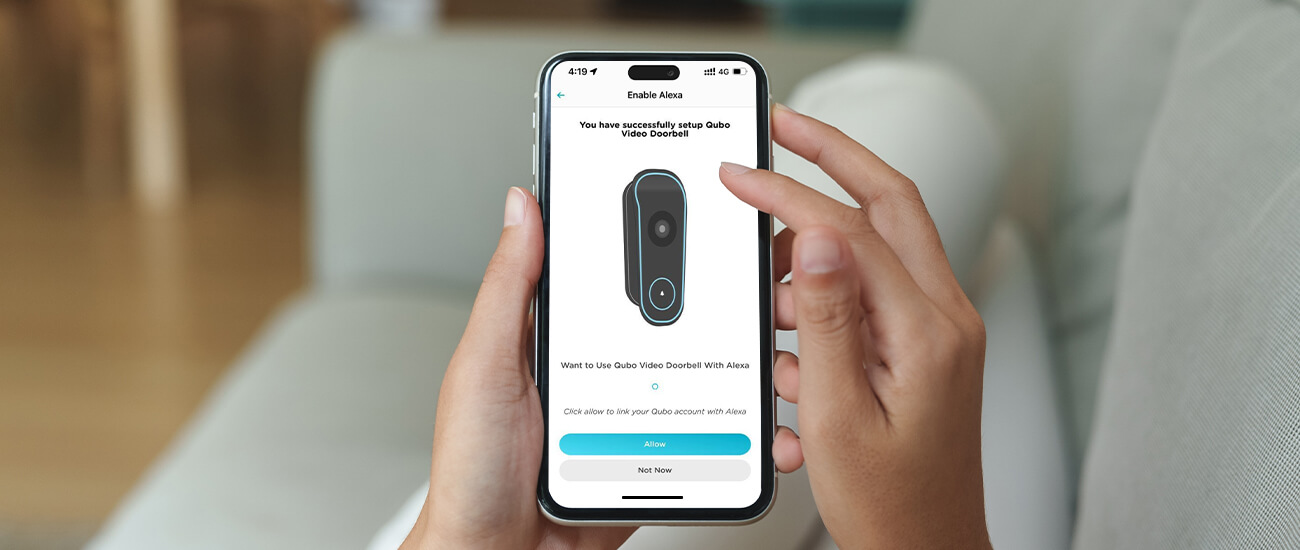
Treating your visitors like royals has taken a modern turn with the smart video doorbell. You can easily enable Alexa to announce who’s at the door while you’re in your living room.
Here’s how you can enable Alexa with your Qubo Video Doorbell
Step 1: Go to My Devices in the Menu and select Video Doorbell
Step 2: Tap on Works with Alexa
Step 3: Select Allow to enable Alexa with your device. You will be redirected to your Alexa App.
Step 4: Complete the setup on your Alexa App
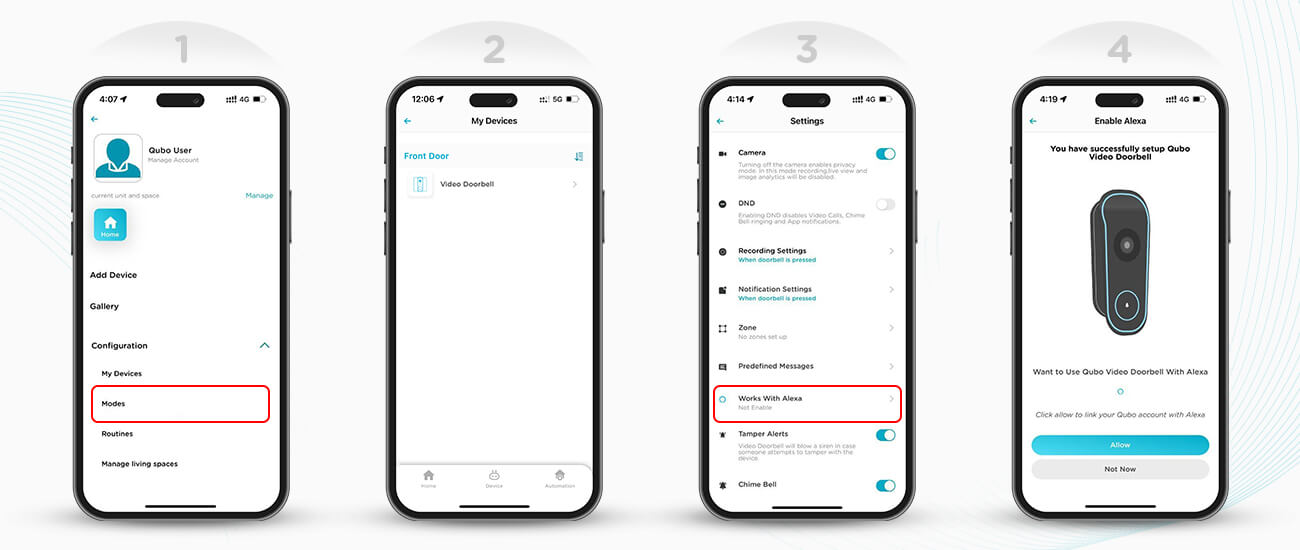
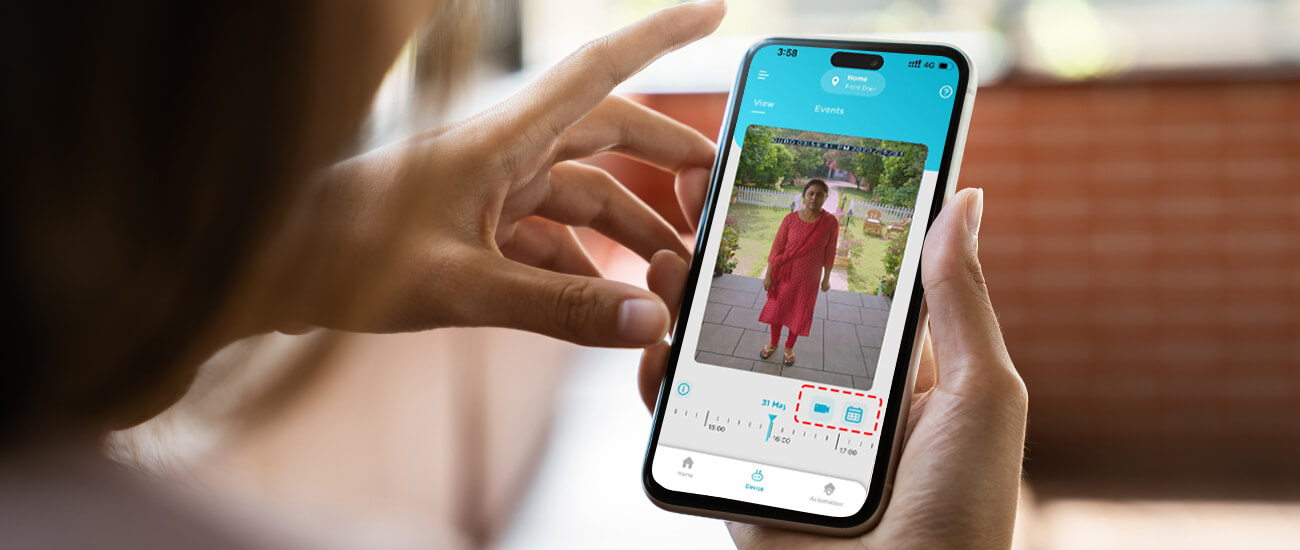
You can record the activity around your door with the video doorbell’s on-demand recording feature. Here’s how you can record snippets on your Qubo App.
Step 1: Go to view on the Device screen
Step 2: Select the event you want to record on the timeline
Step 3: Click on the recorder icon placed just above the timeline on the right
Step 4: Watch the recording in Qubo Gallery
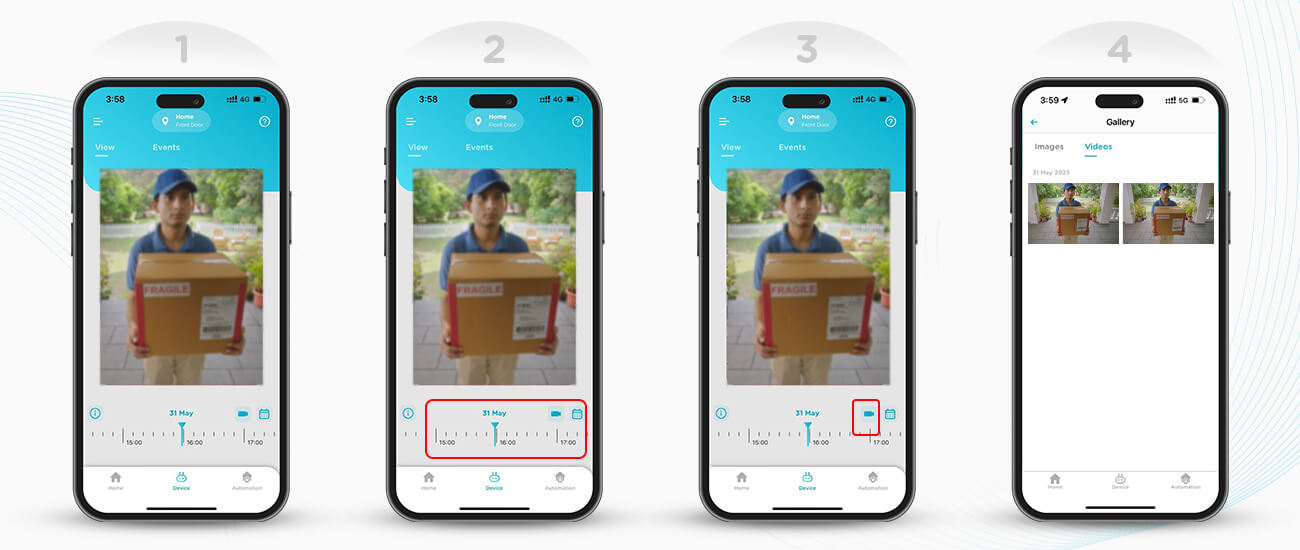
Voila! You’re ready to make the best of your Qubo Smart Video Doorbell.